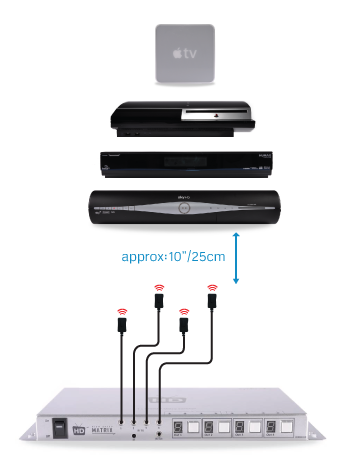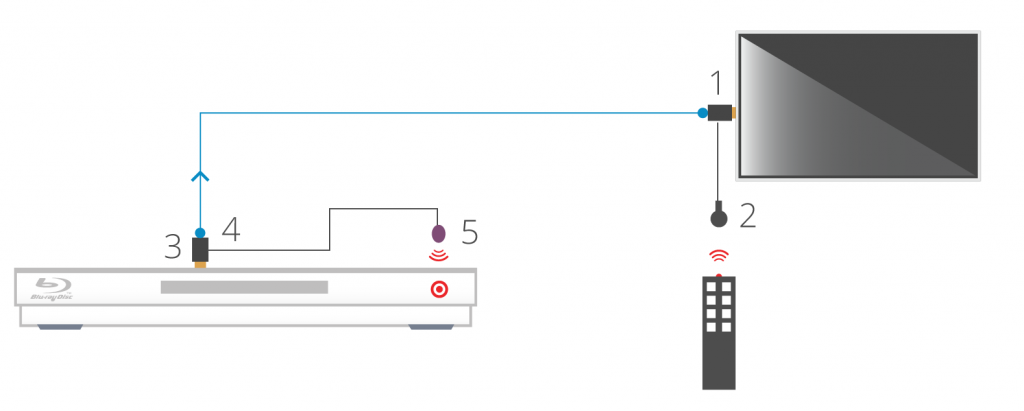RS232 Serial and IR Codes for HDanywhere – HKM42-UK, HKM42BTP, HKM44-UK – HKHA414SW – HKHDA44P
The documents below contain the RS232 serial, IR codes and IP codes, where applicable, for our HDanywhere matrix range.
These control codes can be used to integrate our matrix devices with 3rd party remote controls and control systems where we don’t have existing drivers.
Models covered are HKM44-UK (both V1 and V2), HKHA414SW (V1, V2 and V3). Codes are broken down into separate documents, appropriately titled.