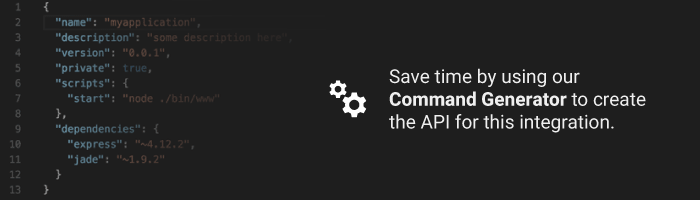Controlling Philips Hue lighting from uOS
Philips Hue V2 API
Before you begin, you will need:
- A HTTPS test program such as Postman, available here
- The Philips Hue Bridge address
- A configured Hue lighting system on the same network as the HDA system
- A fully-commissioned HDA or uControl system with the latest version of uOS (MHUB-OS does not support IP integrations) on the same network as the Philips Hue.
- A tablet or laptop using any of the most popular browsers (or an iPhone with the uControl app, at the very least) on the same network as the HDA system.
Please Note – Before you can access the full Philips Hue API you must have made a Philips Hue Developer account.
Step 1:Get data about the Philips Hue system
You need to know:
- Light ID’s
- Group ID’s
- Scene ID’s
There are a few ways you can get the IP address of your Philips Hue device:
- Use a network scanner app like Fing to find Philips Hue on your network.
- Use Philips Hue broker server discovery process.
- Log into your wireless router and look for Philips Hue in the DHCP table.
- The Philips Hue app – Start the Hue app and push link to connect to the bridge. Use the app to find the bridge and try controlling lights to ensure that everything is working. Then, go to the settings menu in the app, go to Hue Bridges, select your bridge and then the IP address of the bridge will be revealed.
Step 2: Build Function