Updating MHUB-OS to a new version
If you have received a notification in uControl or by email that an update is available for your MHUB-OS then follow these steps to update your system. All updates are now handled by uControl. Please ensure you have installed the latest version.
If you have not connected to your MHUB before, please follow this guide first – Connecting to a MHUB
If you have received a notification in uControl or by email that an update is available for your MHUB then chose the correct option below:
Updating an existing system
The majority of MHUB customers will be on MHUB-OS 7 and their systems will contain user data which needs updating to the latest version. If this is you then follow these steps.
- Click ‘Connect to an exisiting MHUB system’, uControl will scan your network for any MHUB systems
- Select your MHUB device
- Connect to your MHUB
- uControl will show popup message that MHUB-OS requires updating, click ‘update’ and follow on screen prompts
Updating an New system
This is likely to happen if you have recently bought MHUB and it was shipped to you on older software. You will run through the following steps:
- Click ‘CONNECT TO MHUB SYSTEM’, uControl will scan your network for any MHUB systems
- Select your MHUB device
- uControl will check the current version of MHUB-OS, if an update is required, you will be prompted to update it.
- Connect to your MHUB
- Perform first boot process.
Updating to MHUB-OS 8.00 from an earlier version
If your version of uControl updates to version 2.0 or above automatically, any previous connection to your MHUB will be reset. This is normal and part of the update process. Follow the process as described in ‘Updating a New System’ and uControl will update your system as part of the connection process.
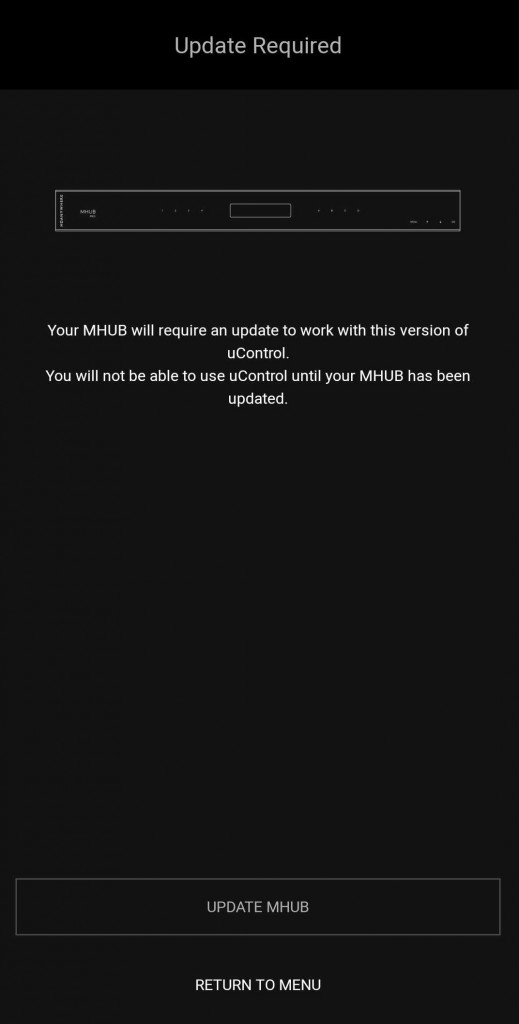
Follow the instructions within the app to connect back to your system. During this process uControl will check MHUB(s) to see if they also require updating.
Watch a video of it here:
Having trouble updating your MHUB, check here -Update Troubleshooting