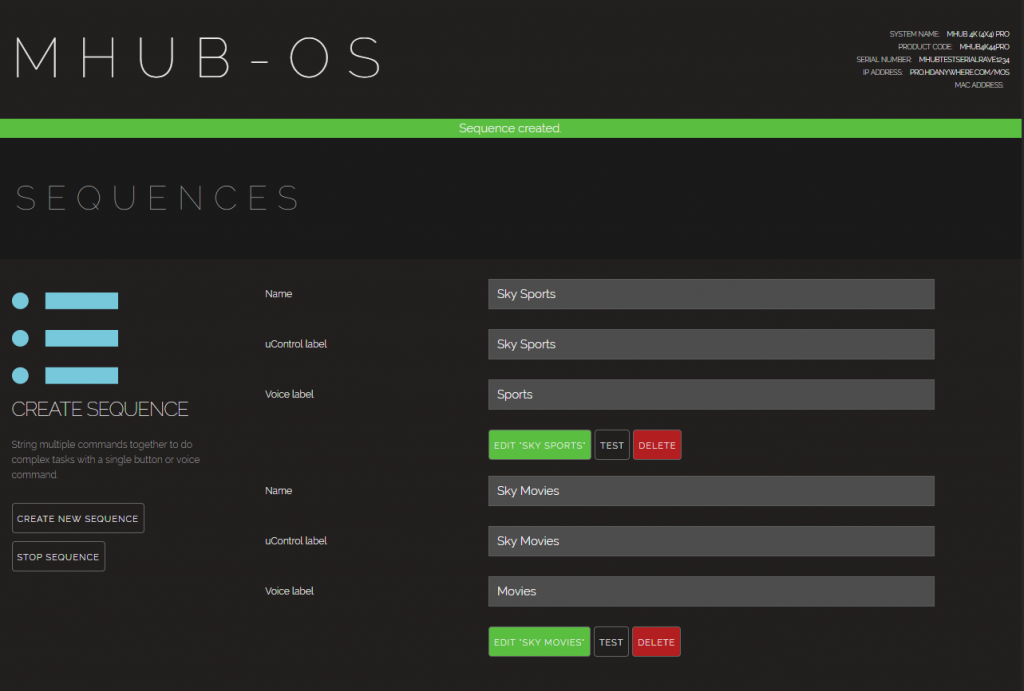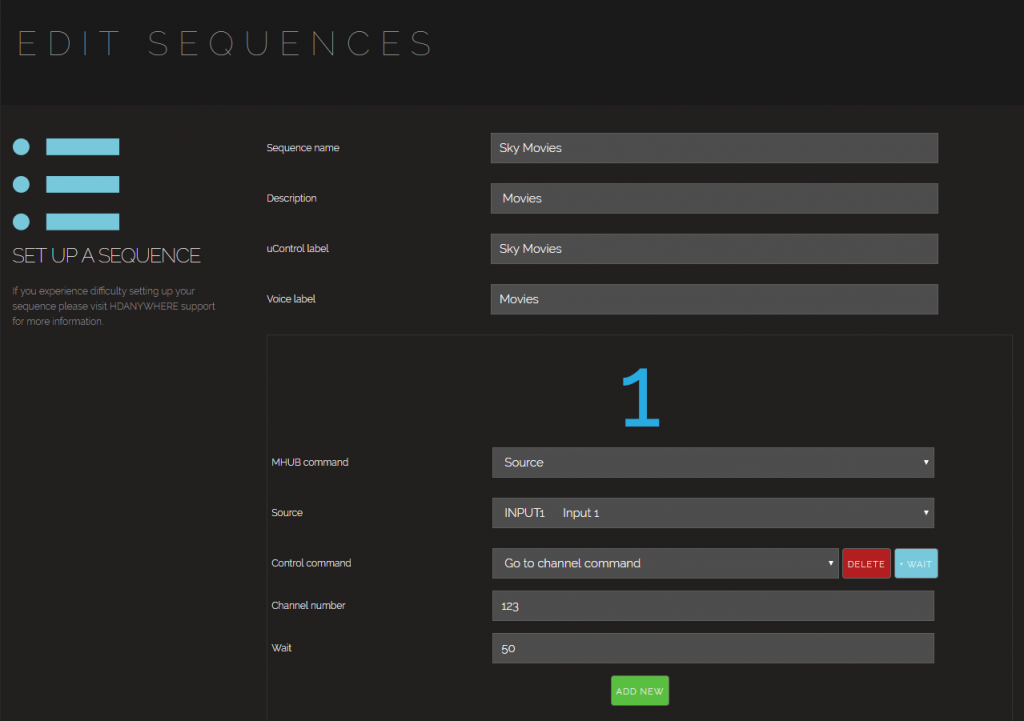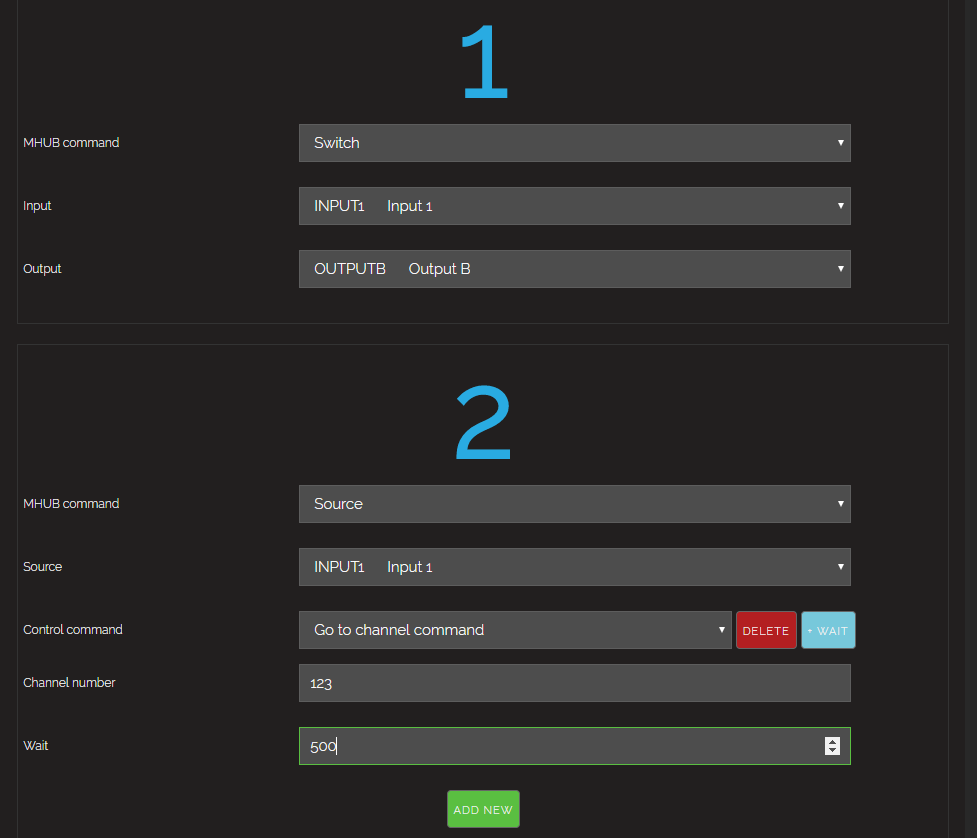Creating and Editing Sequences
Sequences allow your MHUB to make more complex things happen. For example, a single command could be setup to Turn on a TV, switch to your Satellite box and enter the number keys for a movie channel. These sequences can be triggered in a number of ways to provide a better user experience for MHUB owners.
Sequences are setup within MHUB-OS via the ‘Sequences and Scheduling’ page. They can also be setup remotely via the HDA Cloud (Currently only available for HDA PRO’s, coming soon to end users)
Within this page you can see and edit your current sequences. You can also test all your sequences to make sure they are functioning correctly.
To create a new sequence click the ‘Create New Sequence’ button.
The first part of the Sequence Creation page contains several naming fields which serve different purposes. They are:
Sequence name – This is the name that will be displayed within MHUB-OS
Description – Provide a short description of the sequence so you can see what it does at a short glance
uControl label – This is how the sequence will be labelled within the uControl app
Voice label – This is where voice control (such as Alexa) reads the title of the sequence so it can be triggered. You may find if you are struggling to trigger a particular sequence by voice that you can improve the function by changing the title that your voice control device is listening for.
The next section contains the tools to build your sequence using the available parameters
Command Type
Switch – Execute a simple switching command, first define the input and then the output you would like it switched to
Source – Deliver a command to a source device via the IR engine. This can be something simple like a ‘play’ command or something more complex like a ‘Go to channel command’ (a ‘Go to channel command’ delivers sequential number inputs so you can direct a TV receiver to a specific channel)
Display- Deliver a command to a connected display (or projector) such as ‘Power on’ or ‘Volume up’
Audio – Will integrate with “MHUB Audio”
Delay – Add a delay between one command and the next (Time in milliseconds to wait, eg. 500ms = 0.5 sec)
You can either choose to save the command or add ‘another command’ to create a more complex scenario. For instance, in the following example, we have first a “source switch” followed by a “Go to channel command” with a 500ms Delay.