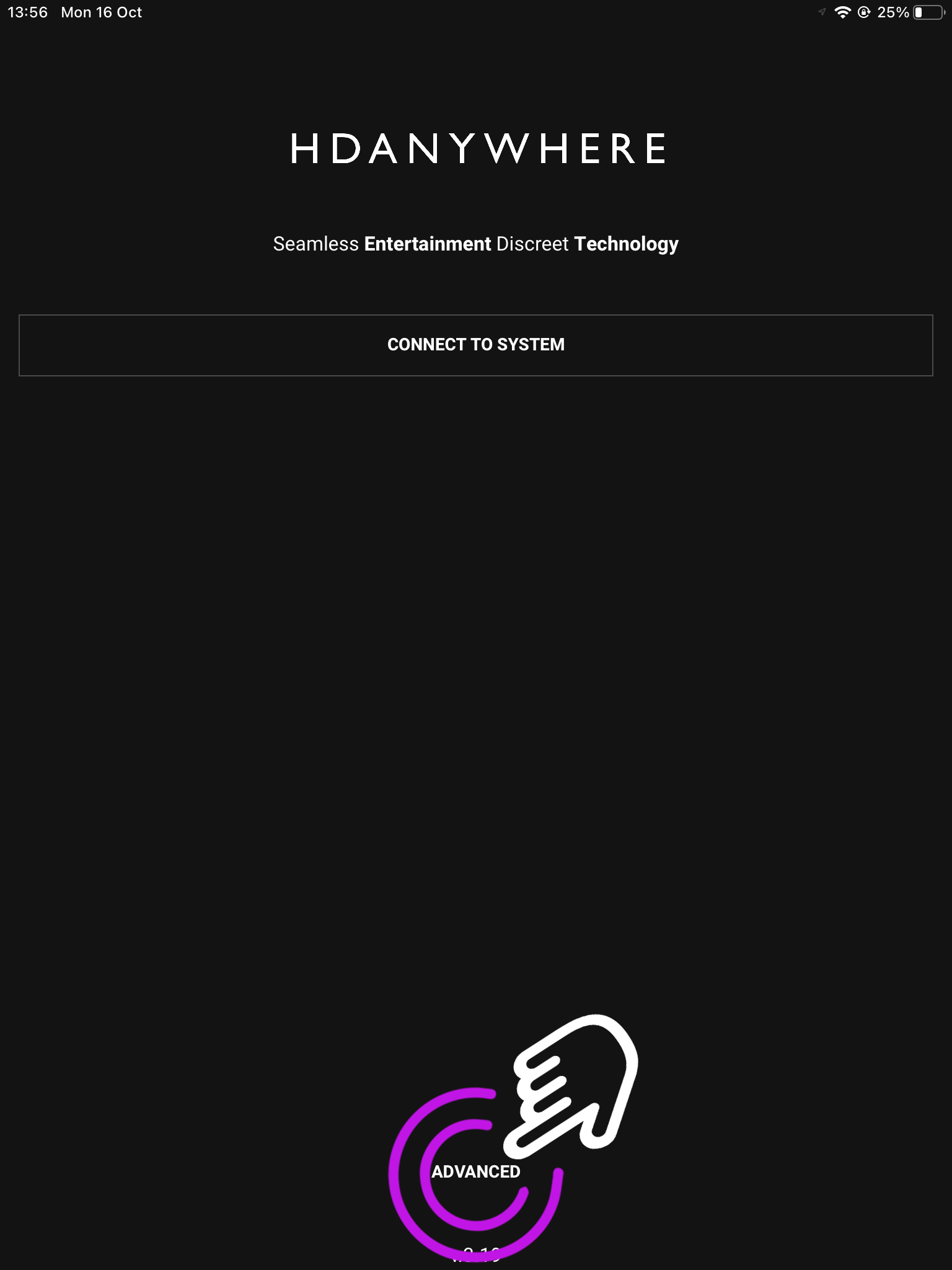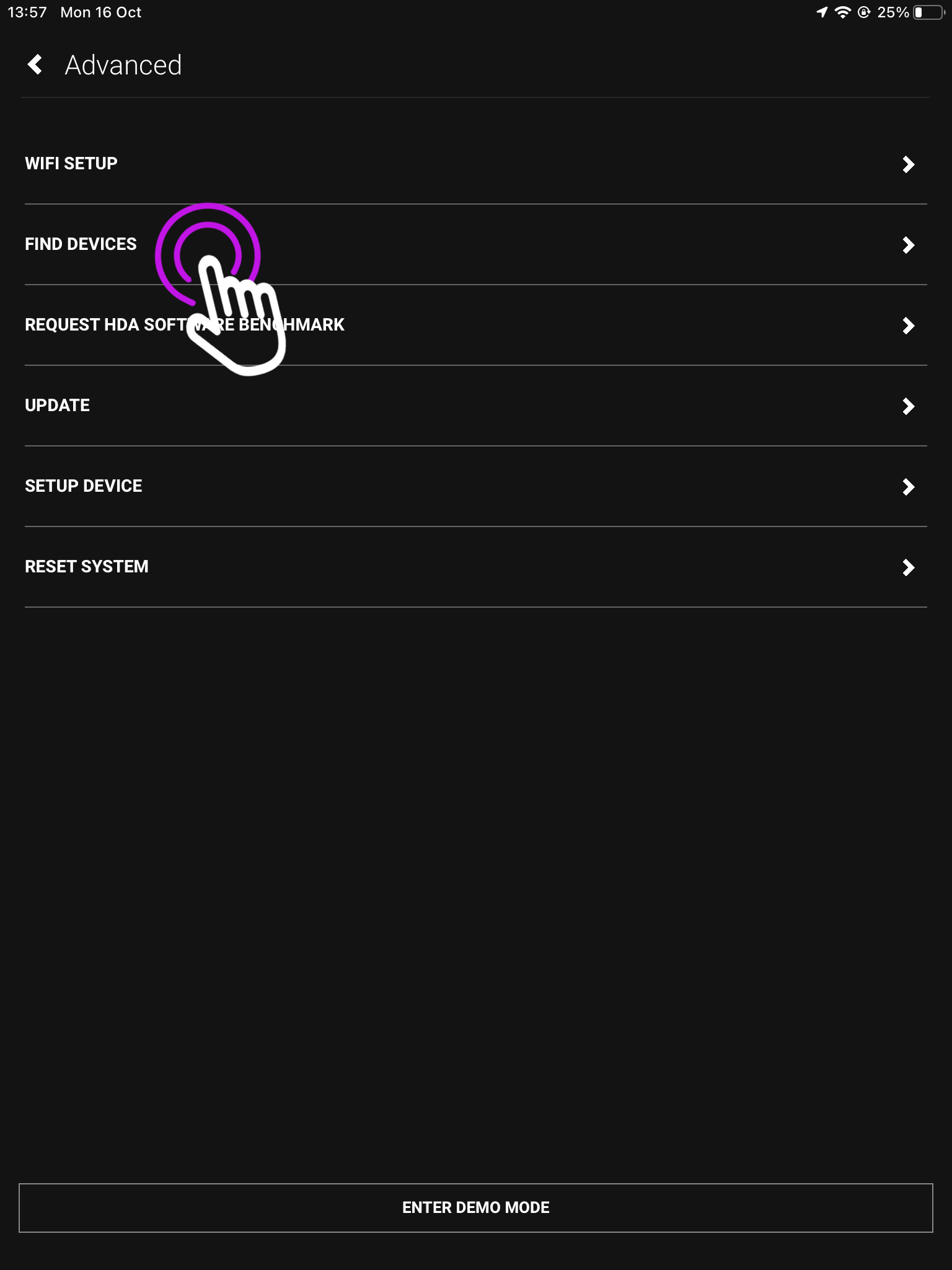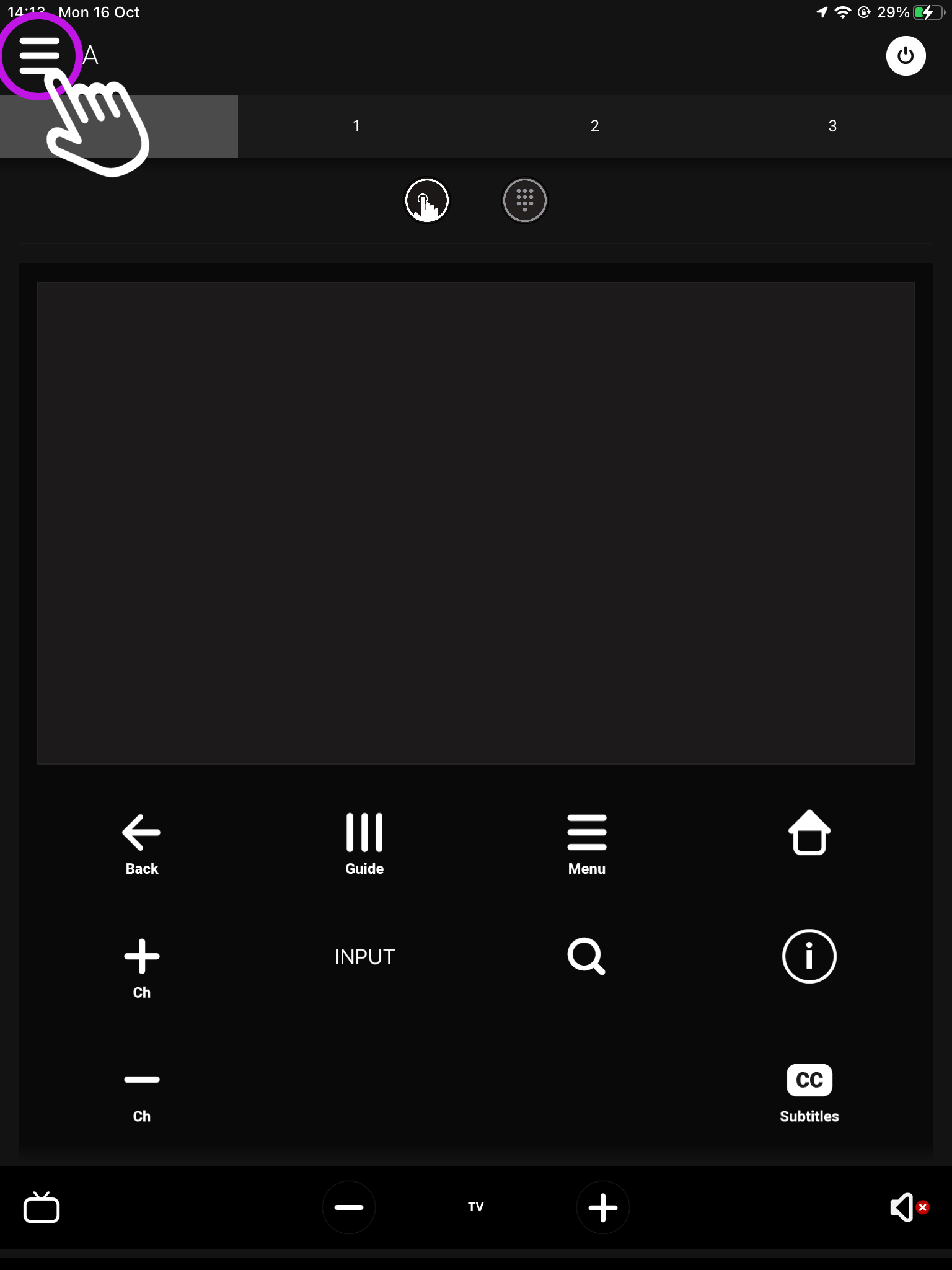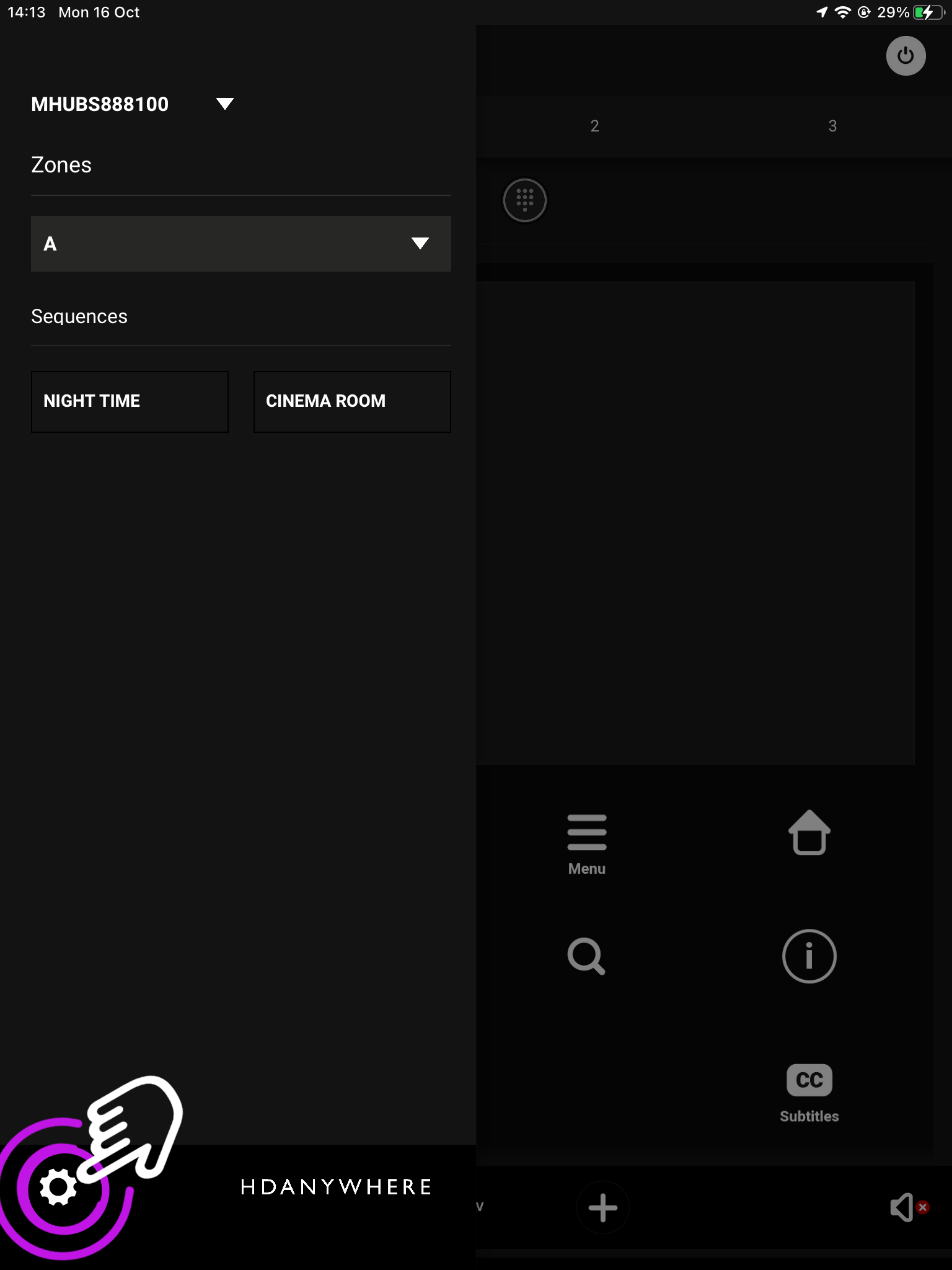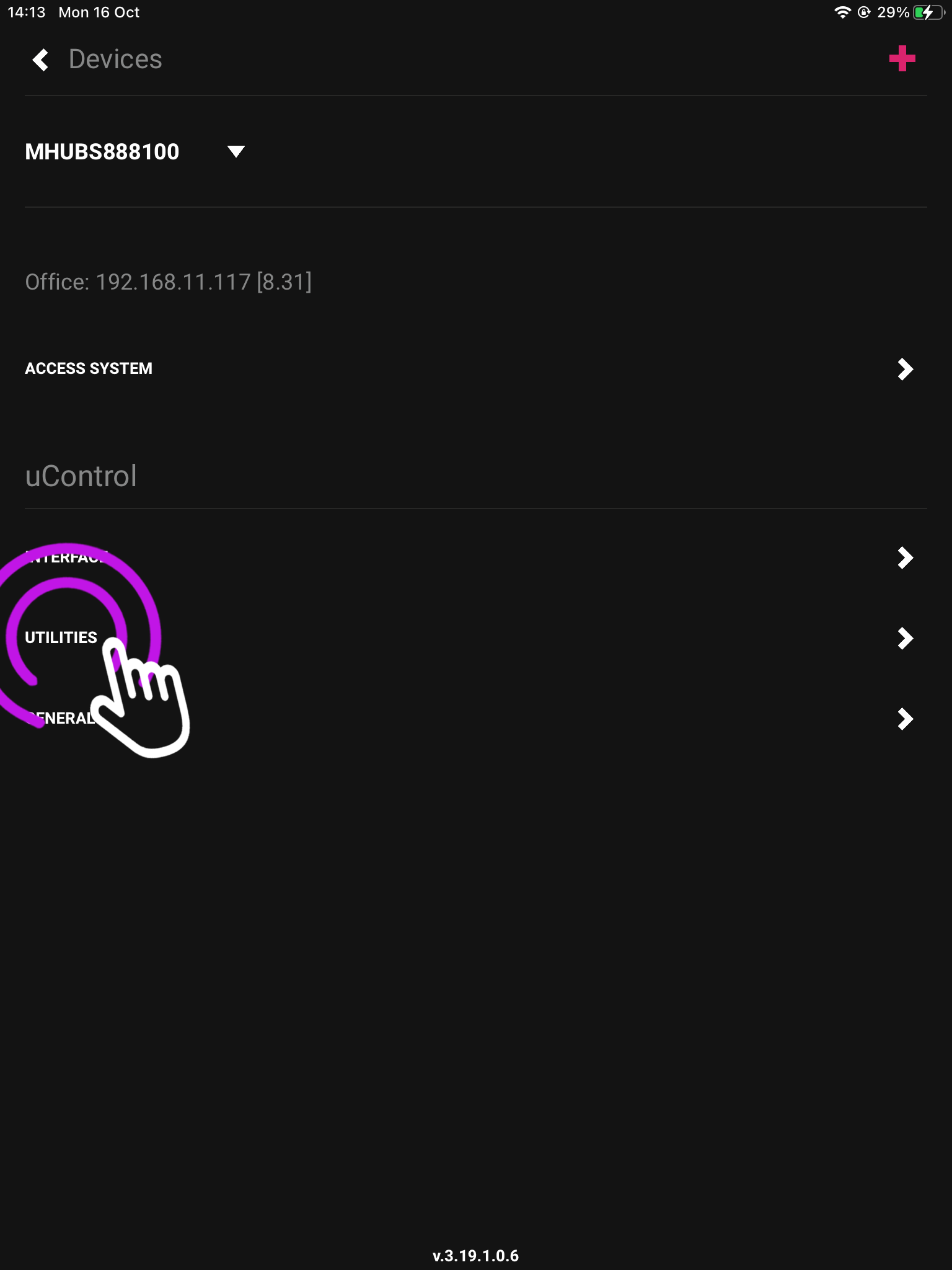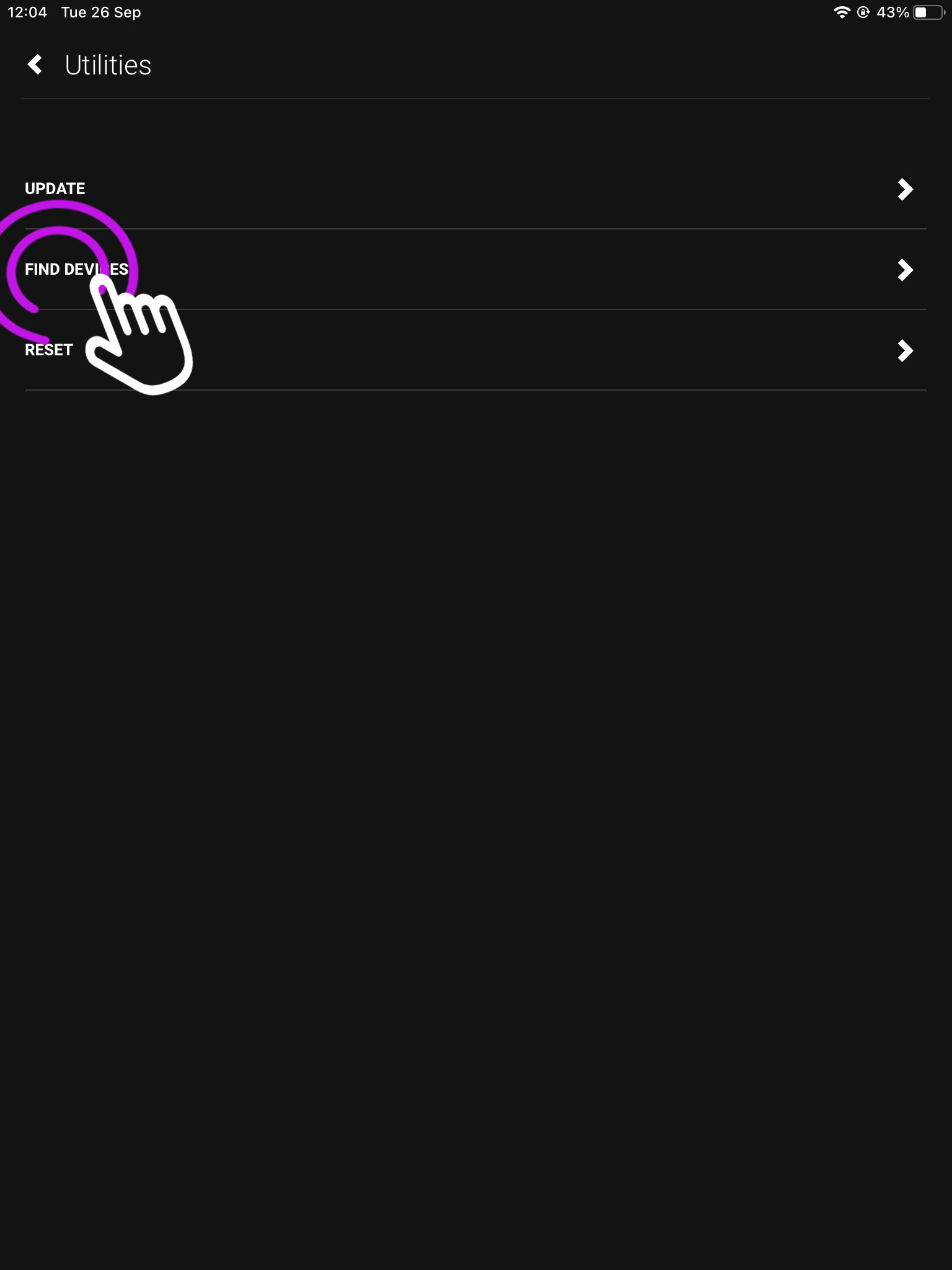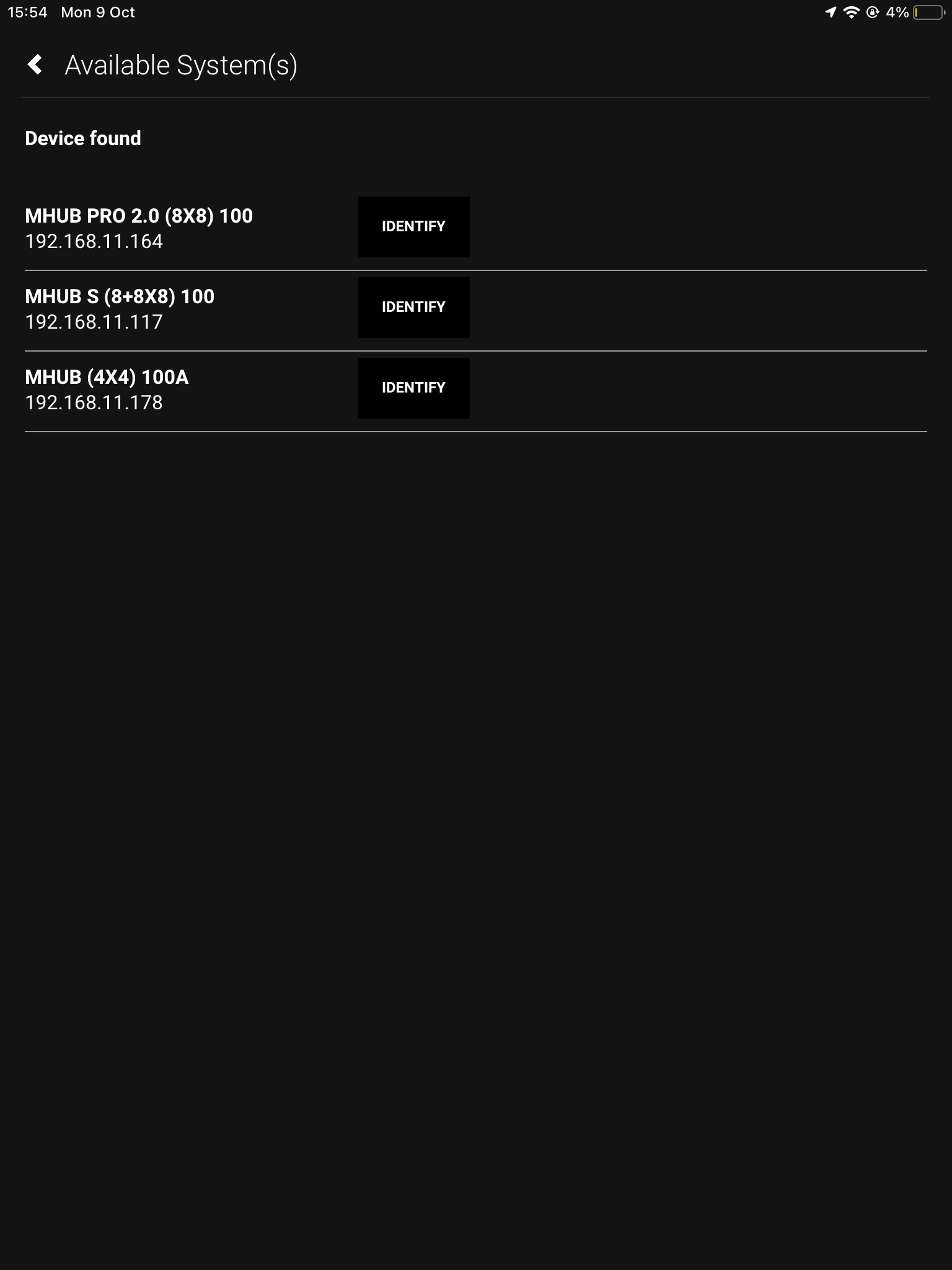Finding the IP address of your device
Your HDA device broadcasts its IP address using a protocol called mDNS over your Local Area Network (LAN). The easiest way to find your IP address is to use our app, uControl.
In this support article:
- Finding your IP address on a (new/reset) system.
- Fiding your IP address if you’re already connected to a system.
- Using other methods to find your devices IP address.
- If you cannot see your device on the network.
Finding your device on a (new/reset) system
1. Open uControl app
Launch uControl and you will see the Home Page.
2. Press “Find Devices”
This is your Advanced Page where you can find the HDA systems connected to your network.
3. “Available System(s)”
Your connected devices will show here along with their IP address.
Finding your device if you’re already connected to a system
1. Open up uControl
If you’re already connected to a system then you will need to access uControl’s settings. From the main screen you will see something similar to this (see below). From here, look for a menu icon (three horizontal lines) in the top left corner, press that to reveal the Zone selector and Zone control menu.
2. Navigate to your settings
Look for the settings icon located in the bottom left corner.
3. Utilities
This is your device page which displays your model and IP address, if you want a list of all connected devices go to utilities.
4. Find Devices
This page is where you can update, reset or find your available connected systems.
5. Available Systems
Here you will see all your connected devices, and their IP addresses.
Using other methods to find your device
Network scanner
You can also use an mDNS network scanner to find your devices IP address. There are many network scanners to choose from, we recommend using Advanced IP Scanner as it is efficient and free.
Unable to see device on your network?
If your HDA device is not appearing in a network scan please try the following:
- Ensure your device is LAN (Local Area Network) connected.
- Check the lights either side of the network port, (green and orange) they should be static and not flashing.
- Ensure your HDA device is on the same network as the mobile device you’re trying to connect with.
- Make sure your router is working properly, and has no closed ports.
- Make sure your uControl app is up to date.