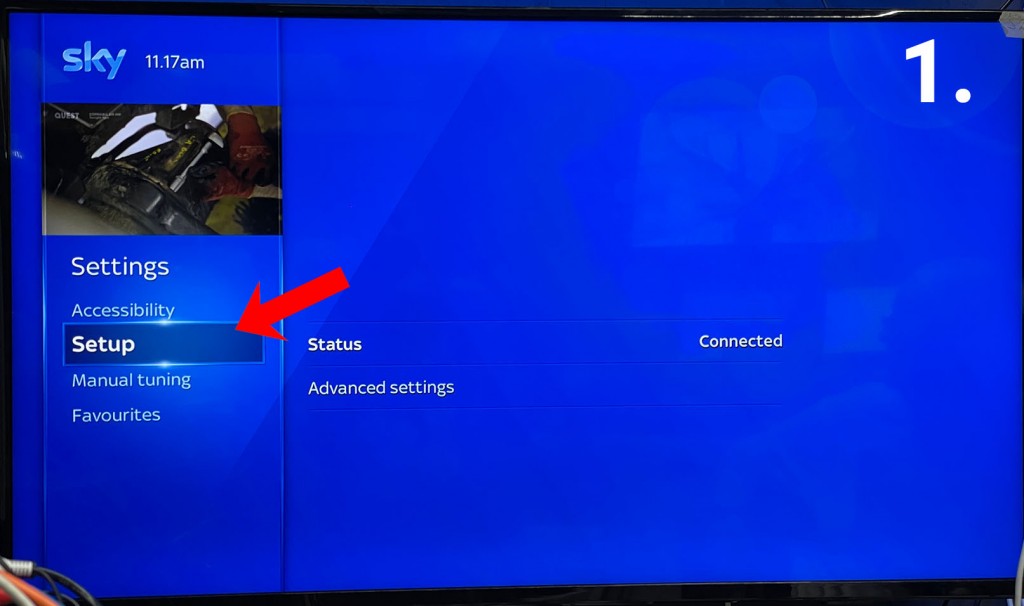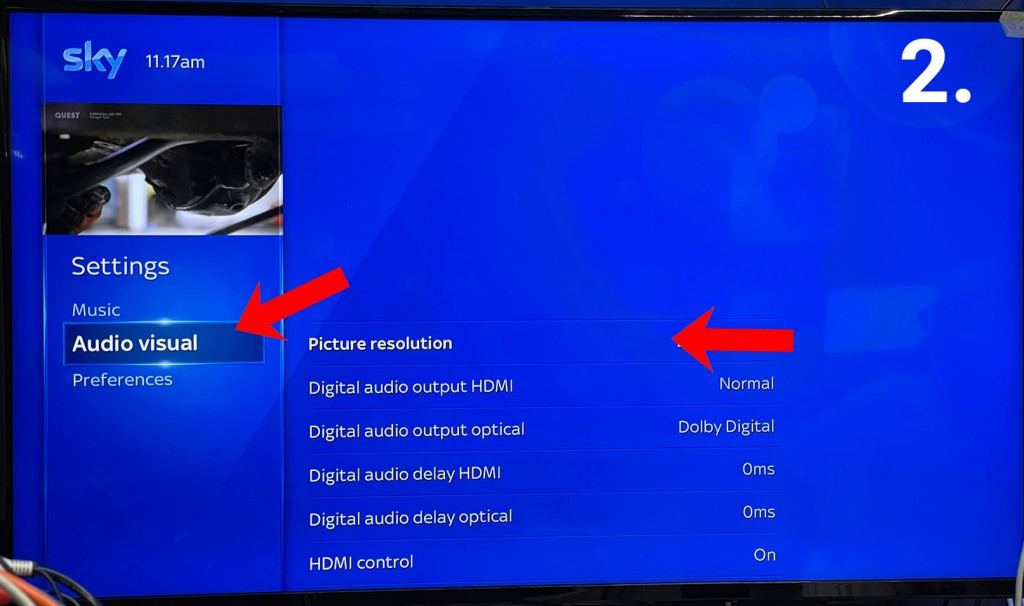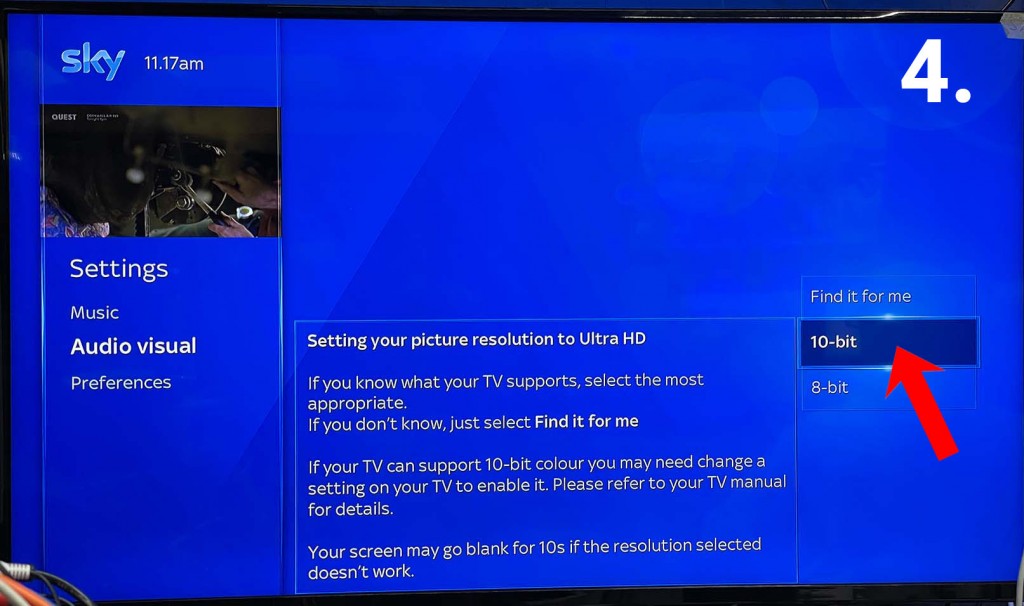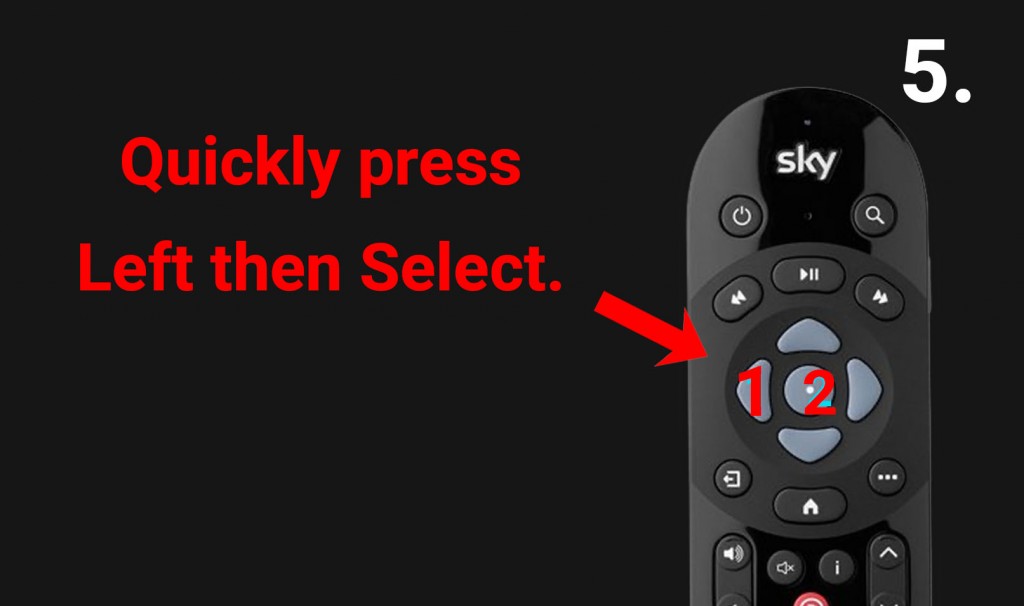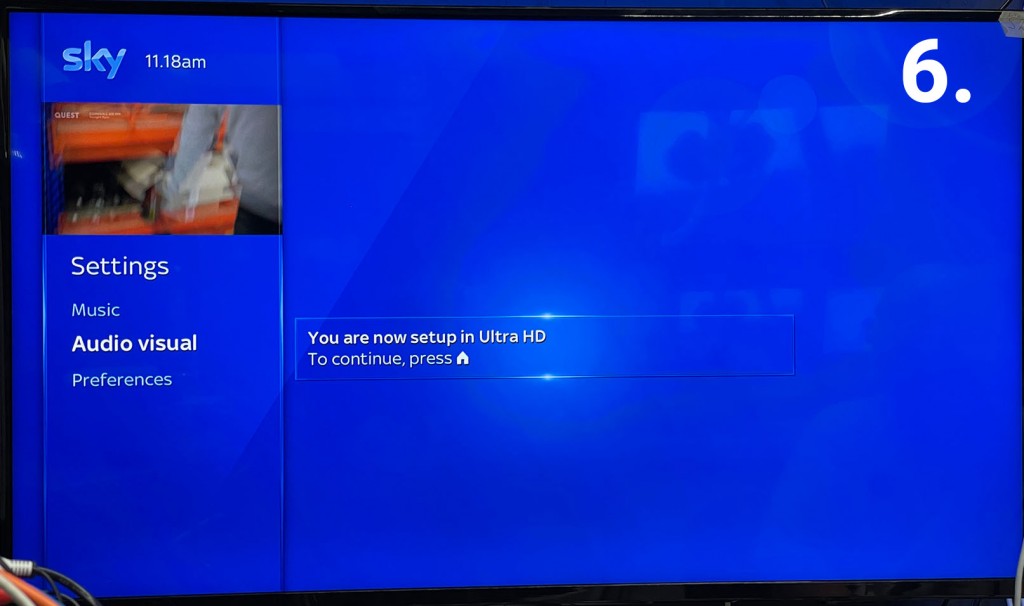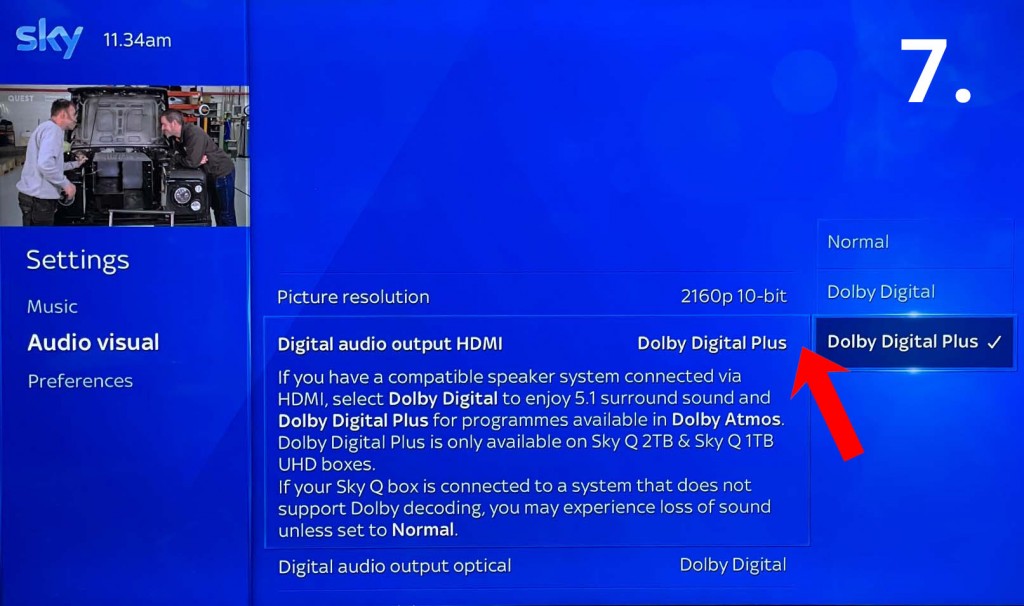Using Sky Q and MHUB on maximum video and audio settings
If you have a Sky Q 4K capable box and 4k capable displays this support post will guide you through getting the most out of your setup when using HDA systems.
Does my HDA system support Sky Q maximum output
You will need to confirm if your system is capable of passing the signal from your Sky box. Only the following systems are supported -
- MHUB PRO 2.0
- MHUB S
- MHUB U systems running MHUB-OS version 8.26 or greater
If your system isn’t listed above it may still support Sky Q at 4K, however, HDR will not be supported.
Configuring the MHUB System
You may need to do some minor configuration on the MHUB to get the most out of the Sky Q. To do this you will need to adjust the MHUB’s EDID settings for the input where the Sky is connected. Where possible we would recommend copying the EDID from your display. To configure EDID settings follow this guide – EDID Settings
Setting Sky Q to output 4K 10 bit
After setting the EDID on your MHUB you will then need to set the output of the Sky Q system. To do this Press the HOME button and scroll down to settings. Then in the settings menu scroll down to SETUP, then AUDIO VISUAL.
The first option will be Picture resolution, use the D-Pad and select 2160 [UHD]. You will then get onscreen instructions to select either 10-bit or 8-bit colour. Select 10-bit colour, then confirm everything is fine by following the onscreen instructions. You can also check out Sky’s guide here – Changing Resolution
There is a timer to confirm the picture is fine, if it expires before you can confirm simply press LEFT and ENTER after selecting 10-bit colour whilst the screen is still black.
Setting Sky Q to output Dolby Atmos Audio
to get Dolby Atmos from your sky box you need to change the Audio settings. These are located in the same menu as the video settings above. Scroll down to DIGITAL AUDIO OUTPUT HDMI. The setting required is ‘Dolby Digital Plus’.
Please be aware if any display cannot handle a 4K output and decode Dolby Digital Plus you may get no video and audio. If this happens you may have to adjust these settings.