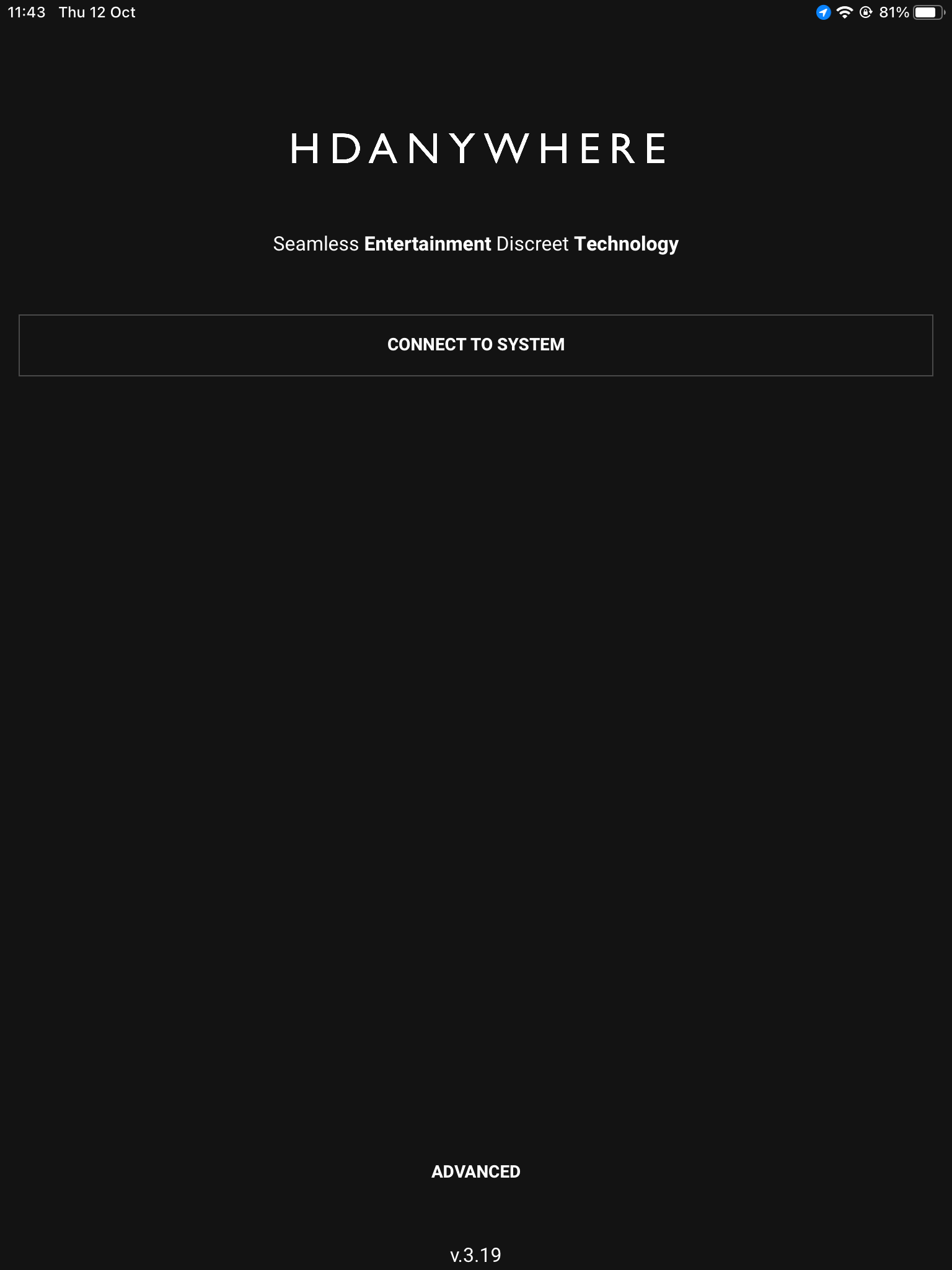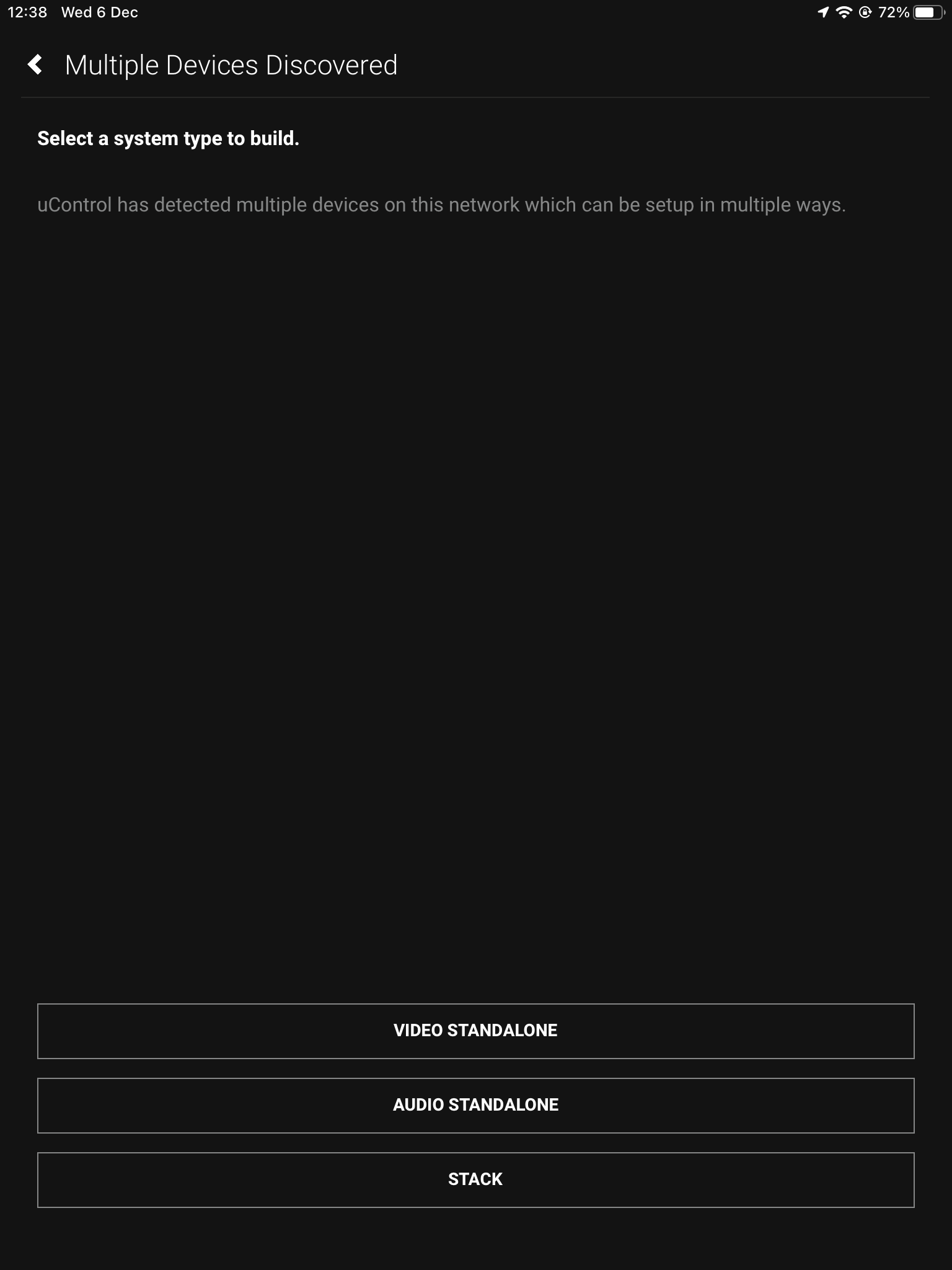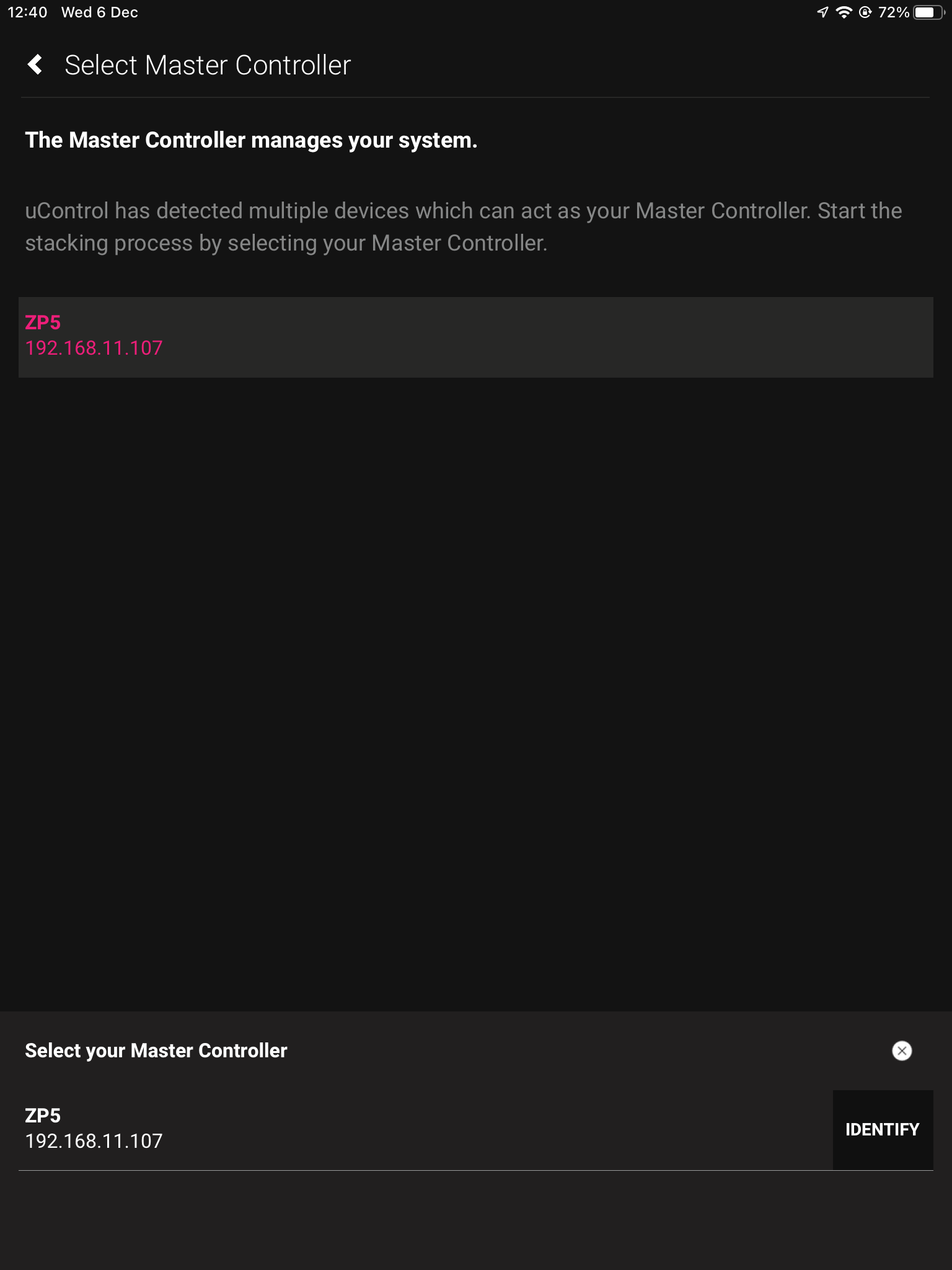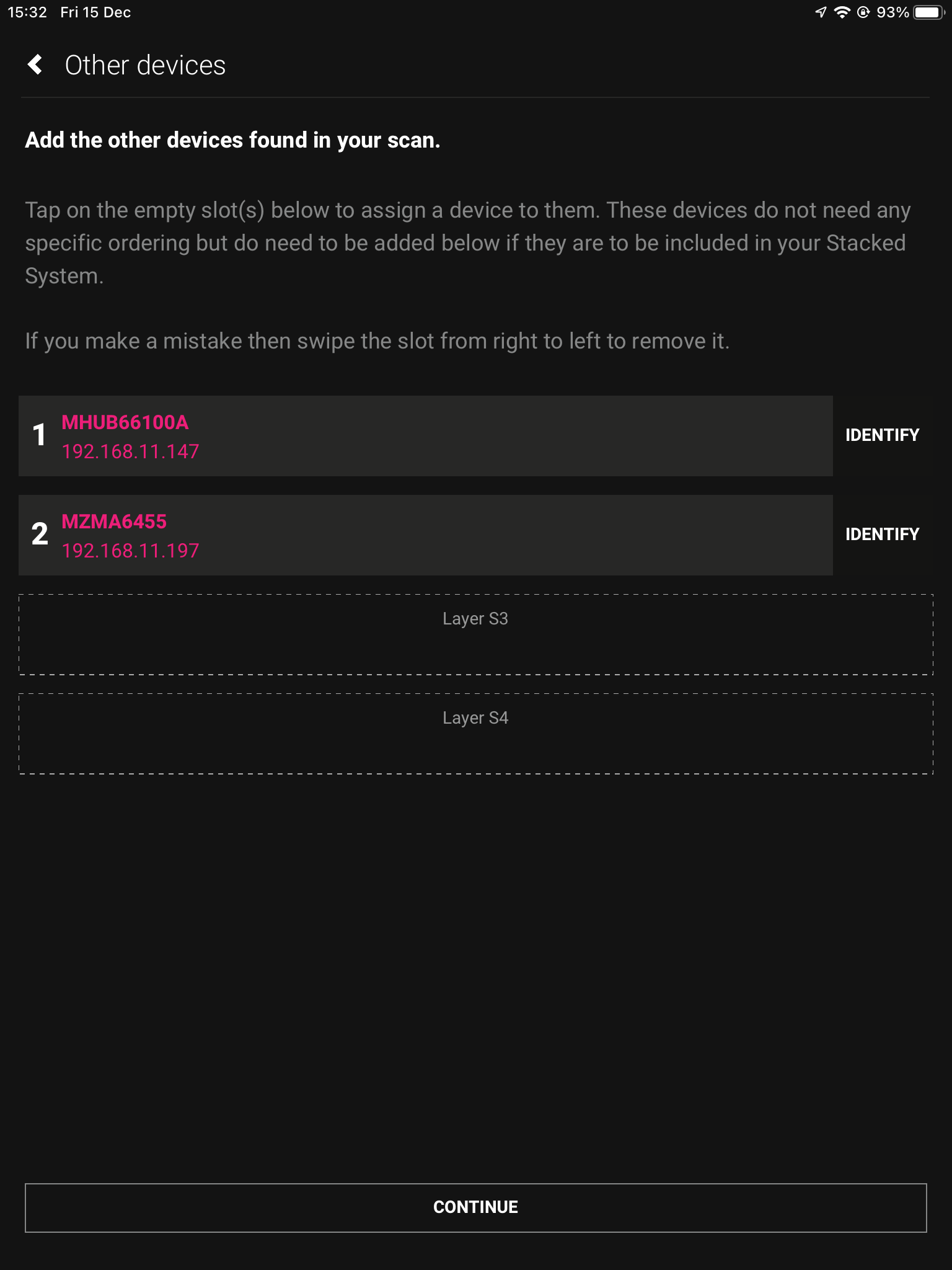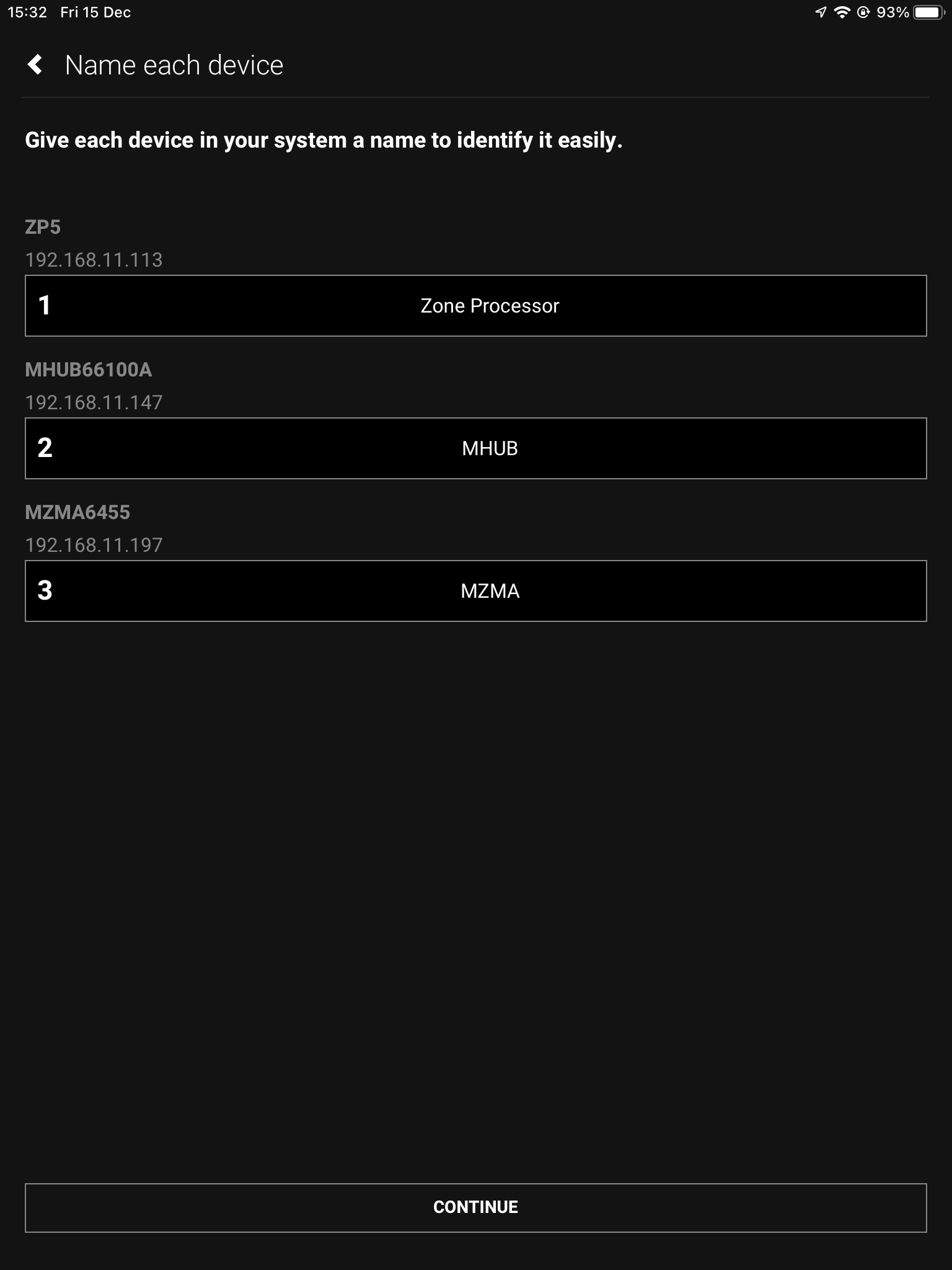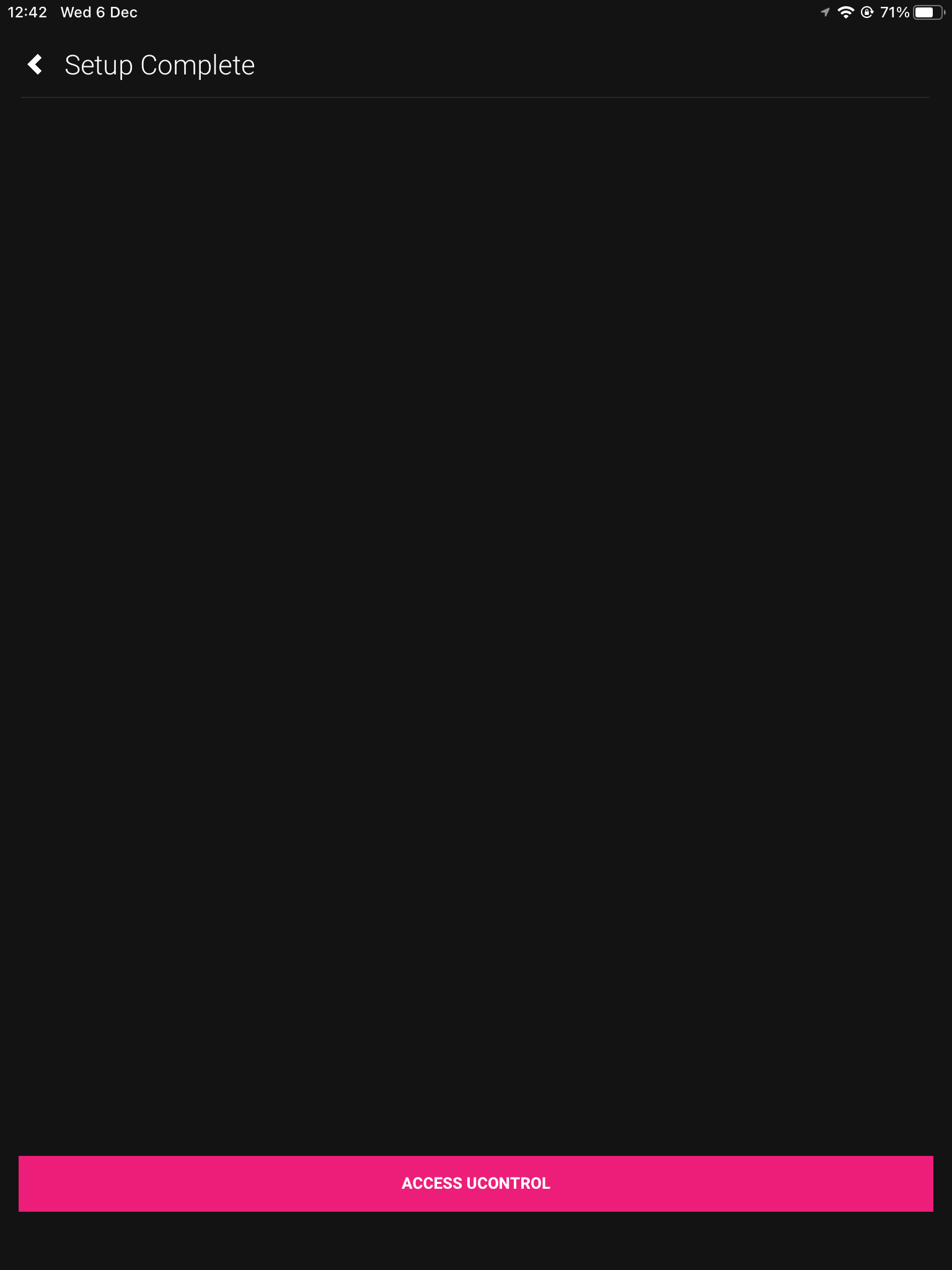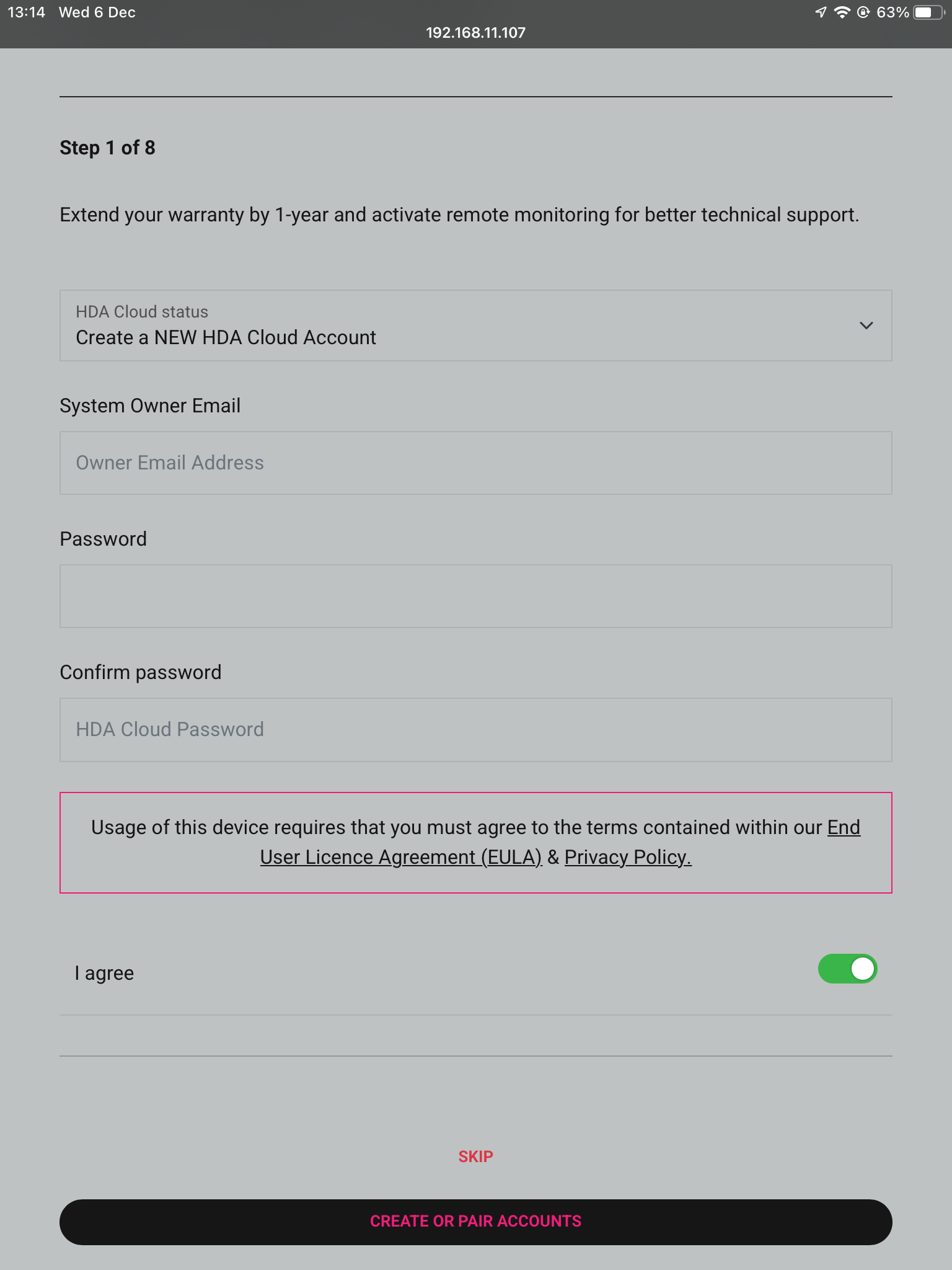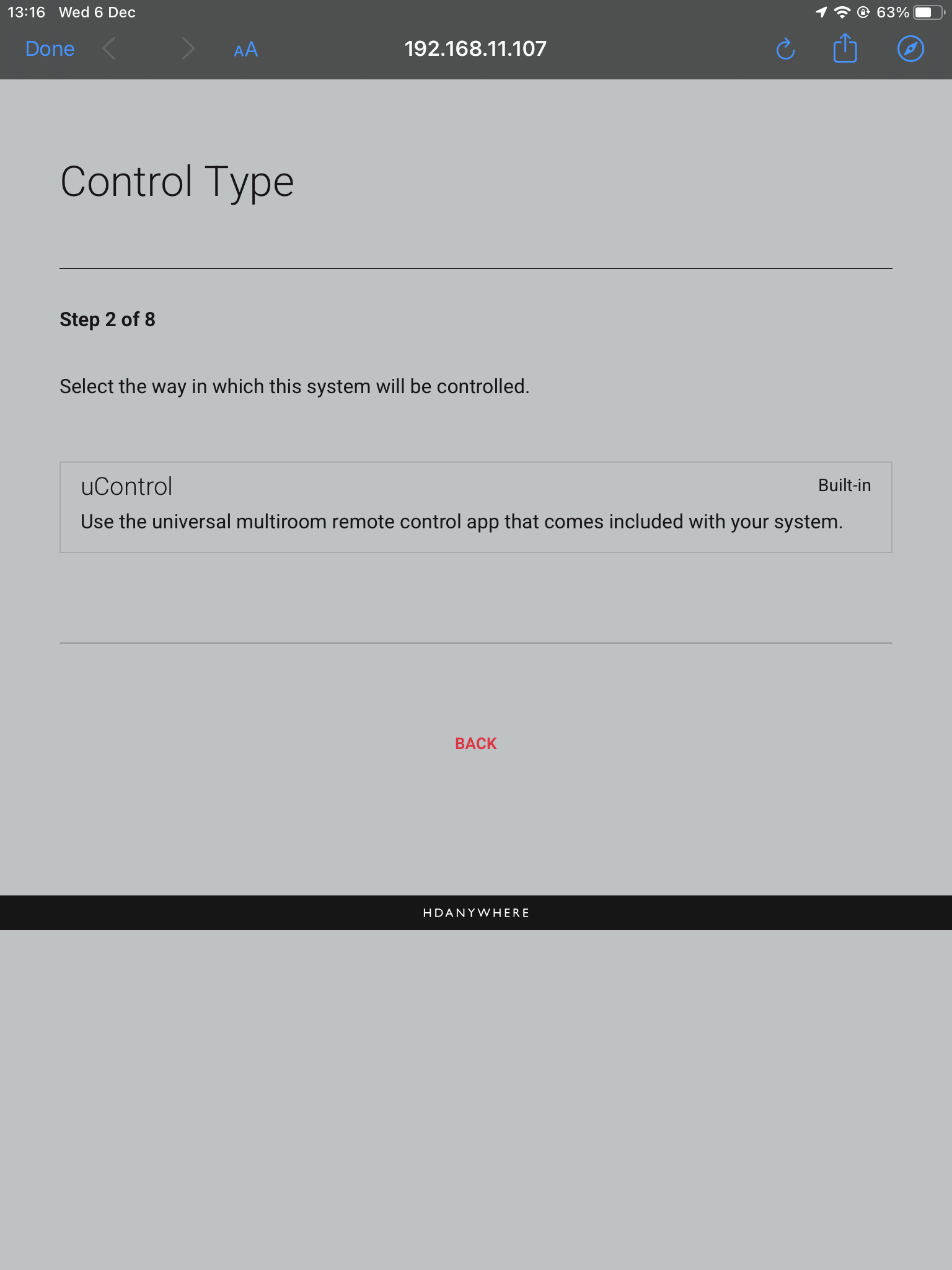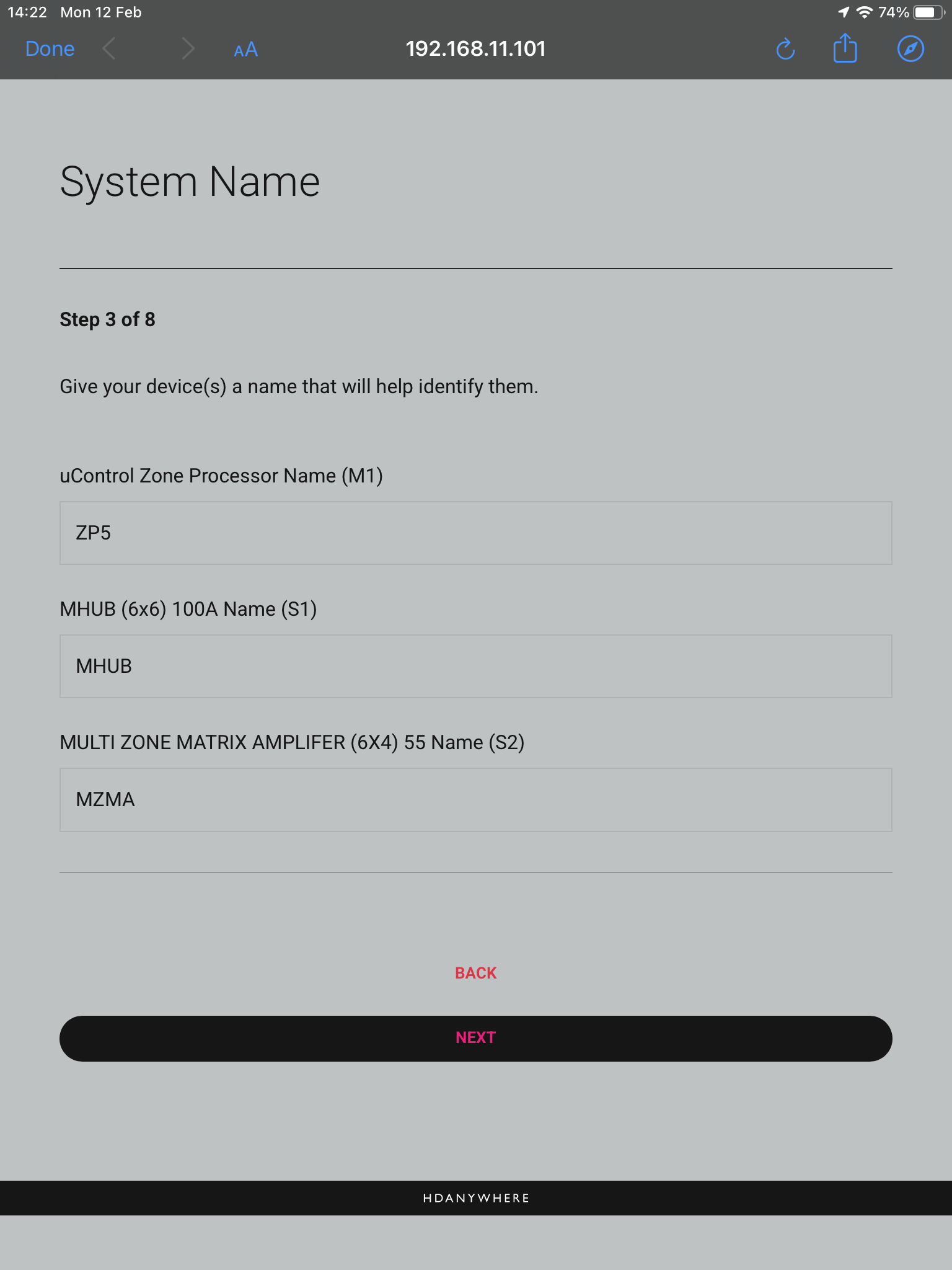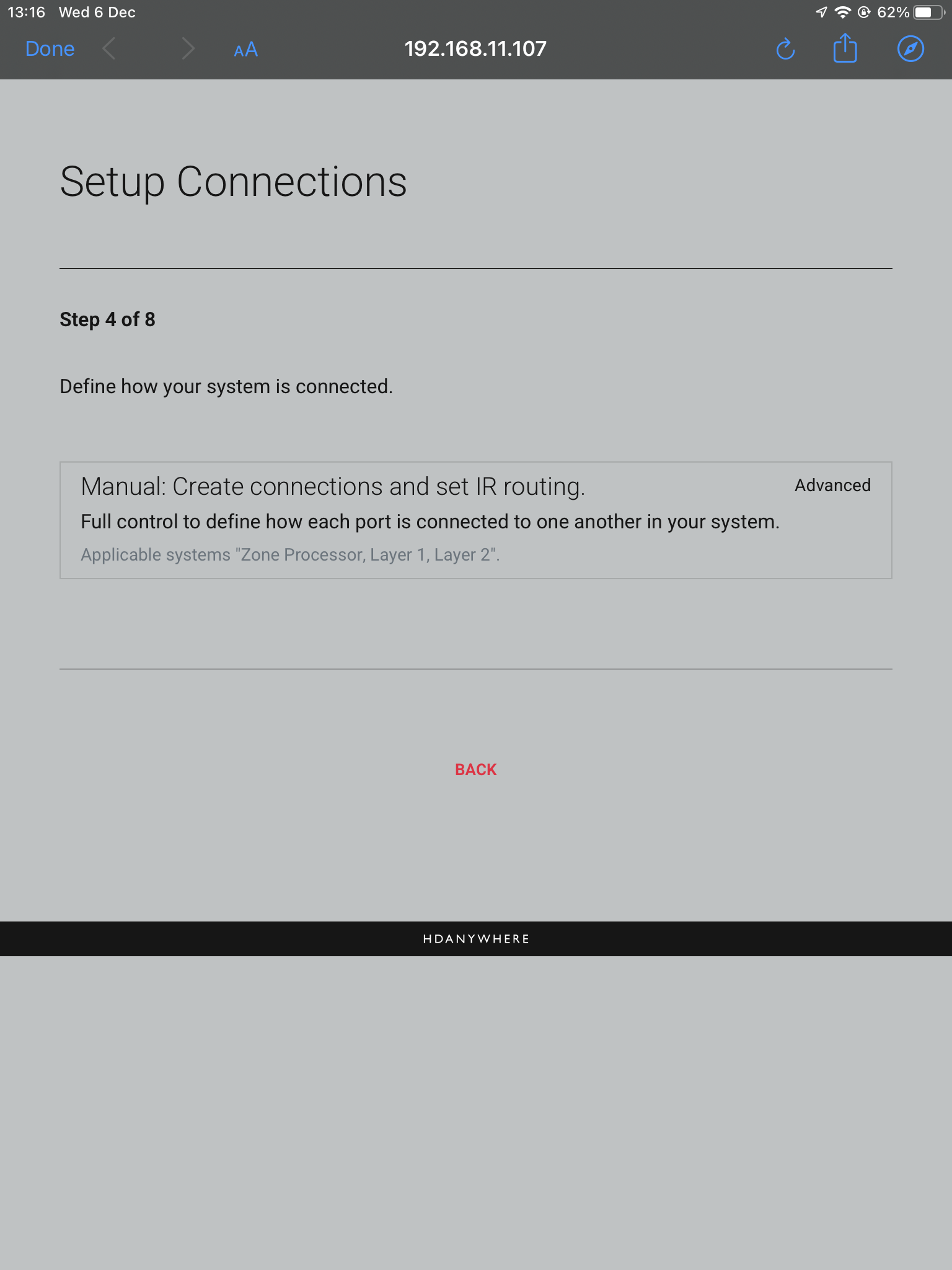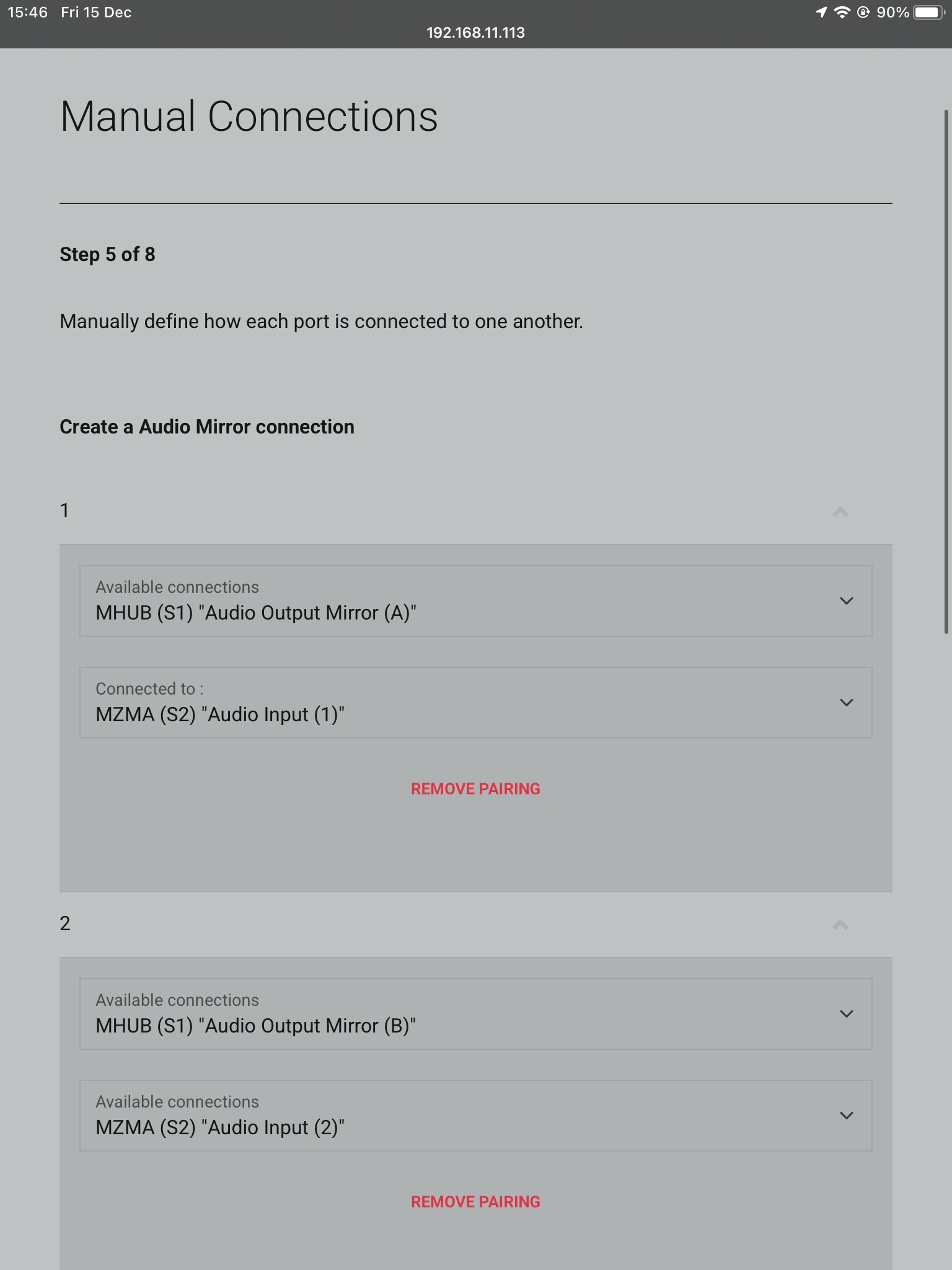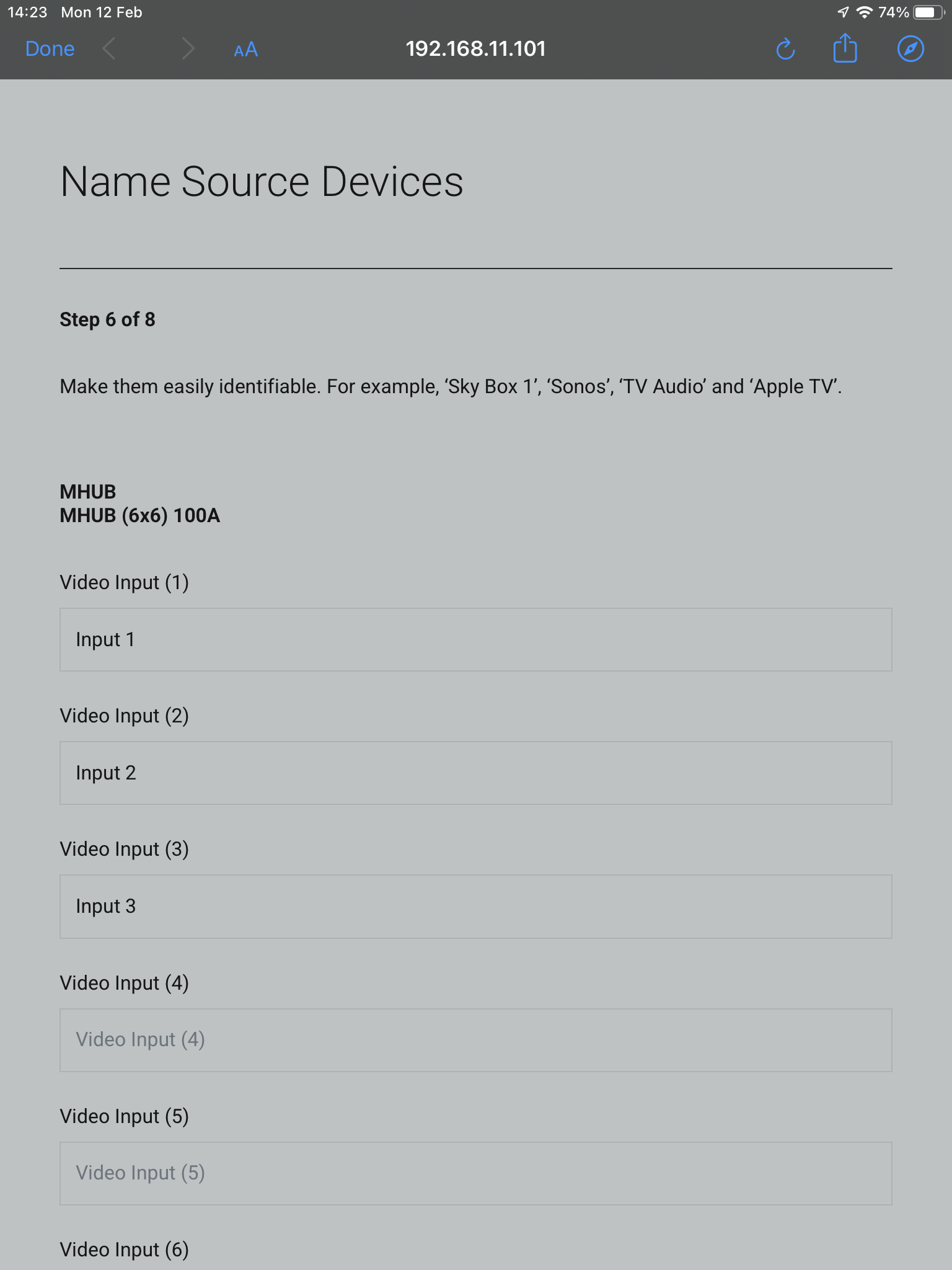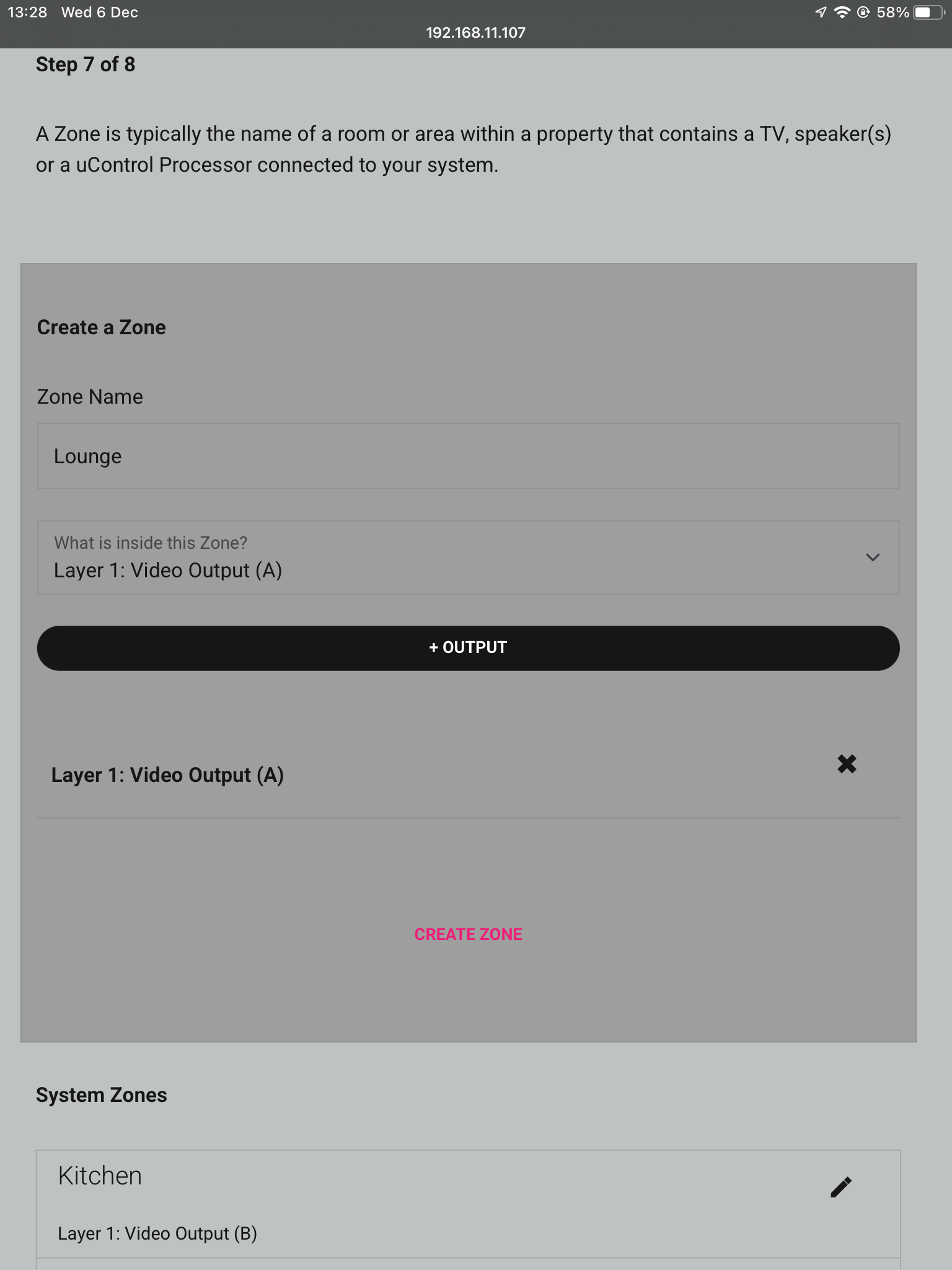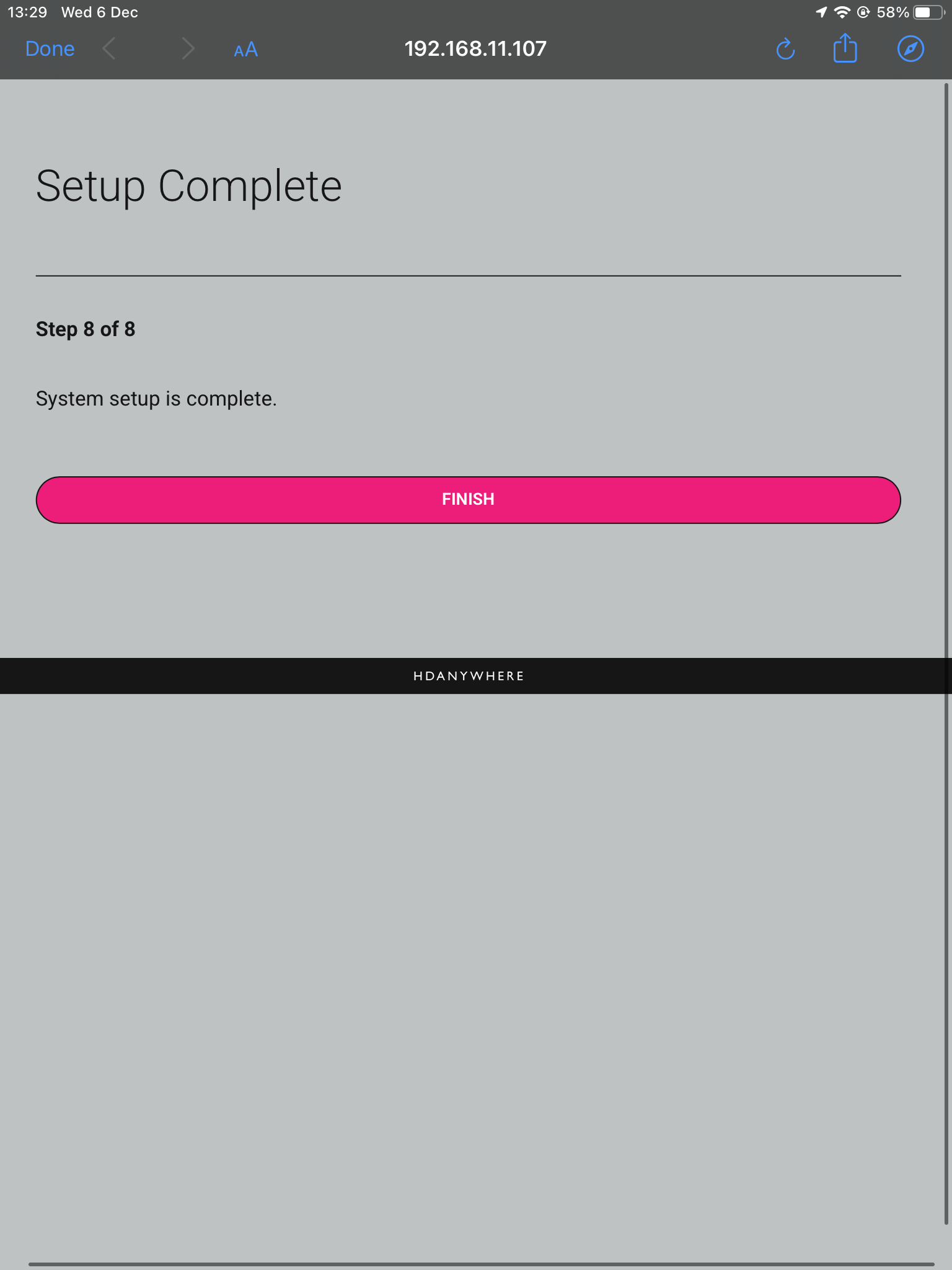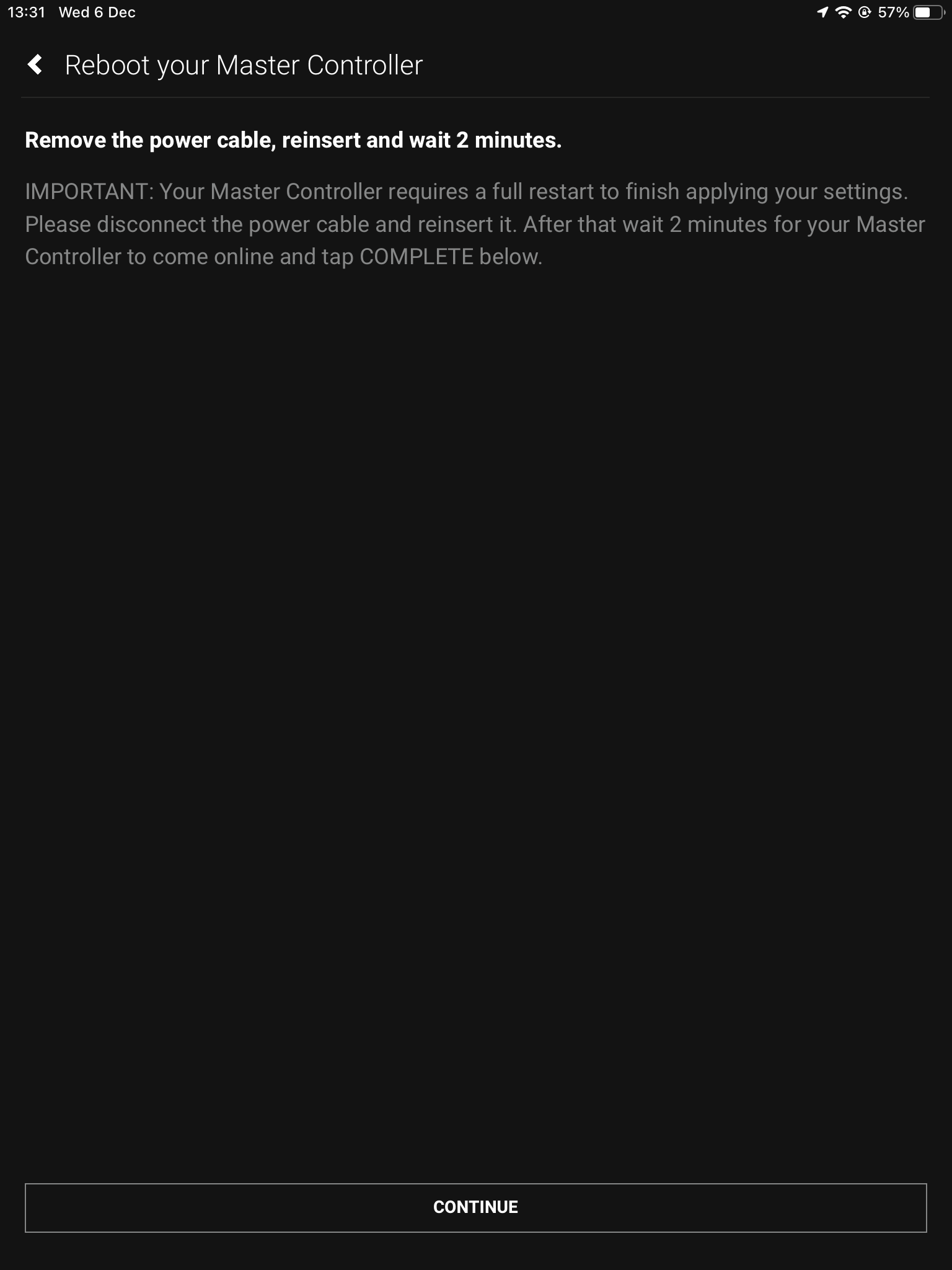MHUB 100A and MZMA Stack
Please read:
This guide will show you how to build a stacked system using an MHUB (4×4)/(6×6) 100A and an MZMA (6×4) 55 with uControl acting as the main method of control for the system.
Make sure the only HDA devices on the network are the ones you want to put into the Stacked System. If you still cannot discover them in the app consider your network infrastructure, the app may struggle to find the system(s) if there are things like network switches in the residence, so try simplifying it whilst going through setup.
This guide is intermediate in difficulty and assumes that you have installed MHUB before in standalone mode.
It is strongly recommended that you read this guide carefully before commissioning your stacked system to ensure all features of the system work as expected.
25 minutes (approximately) to work through.
What you will learn:
Checklist
To create a stacked system please make sure you have the following before you start:
- MHUB (4×4) or (6×6) 100A
- MZMA (6×4) 55
- Zone Processor, uControl Connect (x1)
- Audio cable(s) to create connections between your MHUB (4×4)/(6×6) 100A and MZMA (6×4) 55
CHECK SOFTWARE VERSIONS:
Check that ALL hardware above has been updated to the latest software version BEFORE you start configuration on uControl app.
Glossary
the following terms are used throughout this guide.
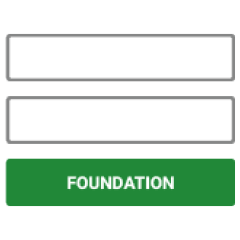
Foundation Layer
The MHUB system which is directly connected to a video source(s) is referred to as the Foundation Layer. Ideally, this system should be physically installed at the bottom of your MHUB stack. Inside uOS this system is referred to as S1 (see Stack Layer below).
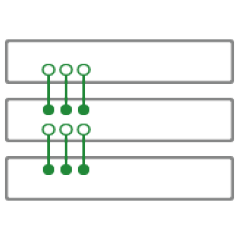
Connections
A Connection is used to define the cabled connections between each component in an MHUB/MZMA Stack. The combination of HDA devices in your Stack will determine which ports can be paired or not.
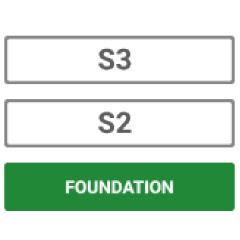
Stack Layer
The Stack Layer is an alphanumeric identifier within uOS, starting from the Foundation Layer (Layer S1). This identifier represents the order of HDA systems that are connected to one another by a Connection. For example, if you had four HDA systems stacked together, then you would start with the Foundation Layer (Layer S1), then the second HDA device (Layer S2), followed by the third HDA device (Layer S3) and, finally, the fourth HDA device (Layer S4).
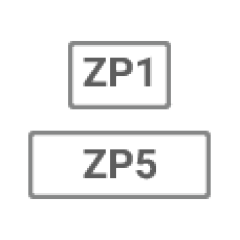
Master / Controller
An HDA device (like a Zone Processor) designed to control MHUB and/or MZMA (6×4) 55 systems operating in Stack mode. Any Stack that needs to be controlled by uControl must have a Master / Controller present in your setup. This is identified as M1 in uOS.
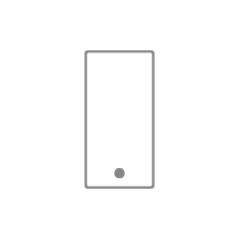
uControl
uControl is our control system for configuration and control of stacked systems. When we refer to “uControl” in this article we are referring to our app specifically.
Wiring
A video and audio system is made possible by the audio ports on the back of the MHUB (4×4)/(6×6) 100A and MZMA (6×4) 55. Connect the 3.5mm Stereo port labelled Audio (In) on the back of the MZMA (6×4) 55 to the 3.5mm Stereo port on the back of the MHUB (4×4)/(6×6) 100A labelled Audio (Out).
- “Audio (OUT)”
The audio ports on the back of the MHUB (4×4)/(6×6) 100A are labelled Audio (Out). - “Audio (In)”
The audio ports on the back of the MZMA (6×4) 55 are labelled Audio (In).
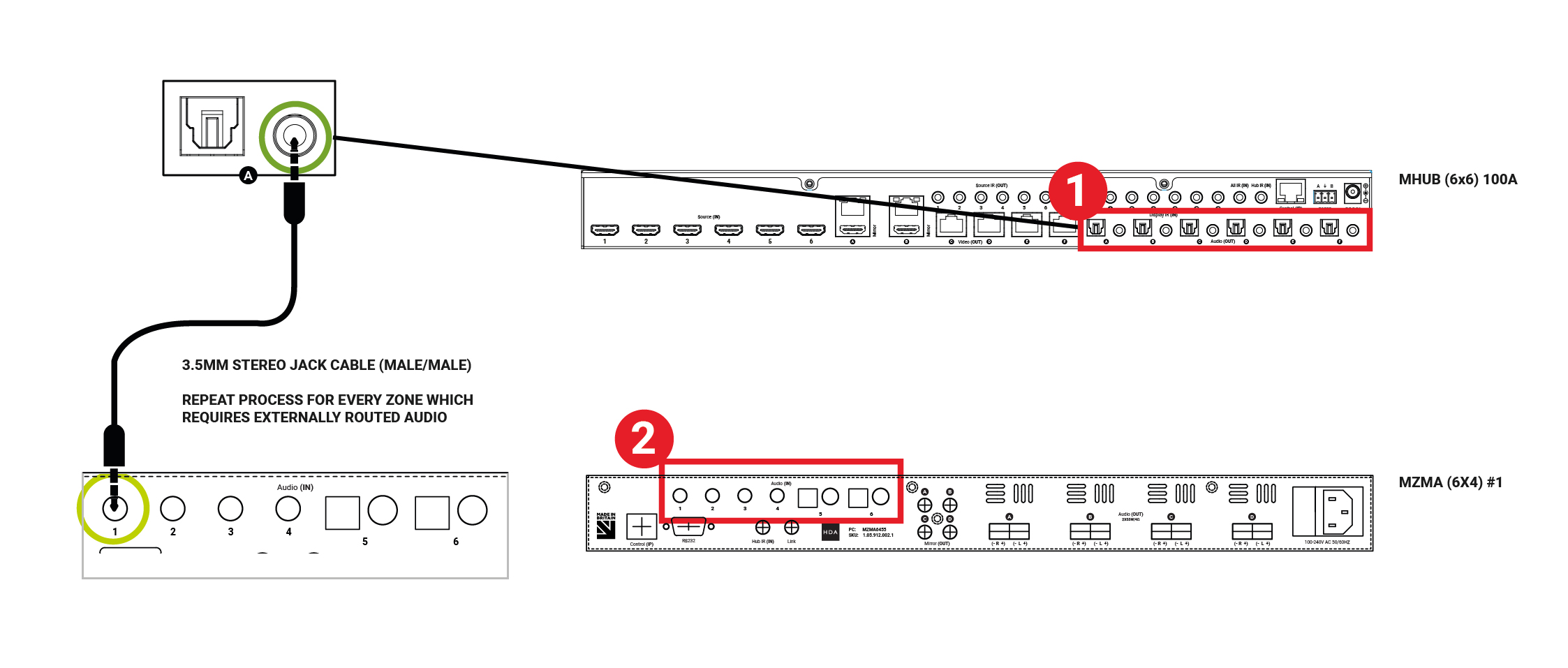
- Connect your 3.5mm stereo cables to the Audio (In) port of the MZMA (6×4) 55 and repeat for every zone.
- Connect your 3.5mm stereo cables to the Audio (Out) port of the MHUB (4×4)/(6×6) 100A and repeat for every zone.
- Connect speakers via phoenix connector into the Audio (OUT) of the MZMA (6×4) 55 and repeat for every zone.
- Connect your HDBaseT/network cabling into the Video (OUT) of your MHUB (4×4)/(6×6) 100A then into your display receiver and repeat for each zone.
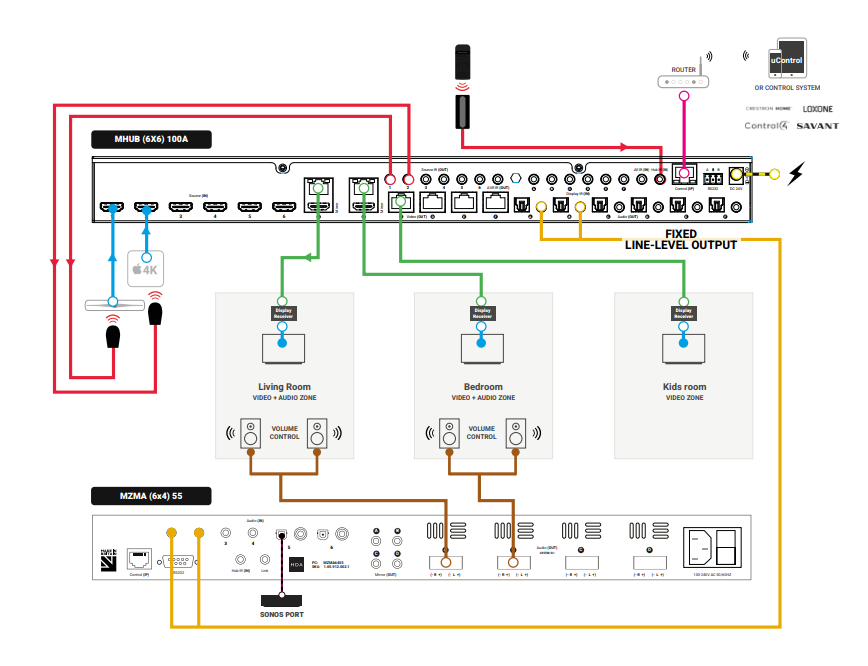
Watch video: How to wire MHUB (4×4)/(6×6) 100A and MZMA (6×4) 55 stack
This video describes how to wire an MHUB (4×4)/(6×6) 100A with an MZMA (6×4) 55 to create a stack.
Initialising your Stacked Video and Audio System using uControl
Ensure that your MHUB (4×4)/(6×6) 100A and MZMA (6×4) 55 are correctly wired for stacking covered in the part above and that the following is completed:
- Both MHUB (4×4)/(6×6) 100A and MZMA (6×4) 55 systems in your stack are powered ON.
- Your Master / Controller device (Zone Processor or uControl Connect) is powered ON.
- All HDA systems and the Master Controller are connected to the LAN and reachable by their IP address.
- IMPORTANT: All hardware has been individually updated to the latest software version.
Configuring MHUB (4×4)/(6×6) 100A and MZMA (6×4) 55 to operate in stacked mode cannot be undone without resetting the system and starting again. Ensure that you have your wiring information handy and that you know exactly how the system is connected together before initialising your stack.
1. Connect to system
To get started press connect to system on the uControl Homepage.
2. Stack
If the HDA devices are on the network you will be presented with the option to create a stack, video standalone or audio standalone, as this contains an MHUB (4×4)/(6×6) 100A and an MZMA (6×4) 55 choose stack.
3. Master Controller
The Zone Processor acts as the bridge between 2 or more HDA devices and all data goes through this device, acting as a brain. It needs to be selected as the Master Controller.
4. Layers
Next we need to choose our layers, starting with the Foundation Layer. Press identify to the right of the HDA device to make the power LED blink, when you know which is which select your primary MHUB for 1 and the other HDA device for 2, then hit continue.
5. Naming devices
Now we have chosen where our devices go in the stack, we must name them so that they’re easily identifiable.
6. Access uControl
Assigning our hardware has now been complete, after pressing access uControl we will continue the setup in uOS.
7. Cloud Account
The first thing to do in uOS is to create a Cloud Account, or pair it to an existing one if possible. Cloud Accounts allow for Installers and HDA Tech Support to gather additional information regarding your systems performance.
8. Control Type
Choose uControl as Control Tyoe.
9. System Name
Confirm the names of your devices.
10. Setup Connections
This next step will allow us to make the manual connections between the multiple devices.
11. Manual Connections
This is where you tell the system how it is all linked. In this example Audio Output (A) is connected to Audio Input (1). For the second connection Audio Output (B) is connected to Audio Input (2). Repeat this step for every required connection.
12. Naming Sources
Name your inputs after what identifies them the easiest. This can be naming it after the specific source that is connected, or naming them incrementally.
13. Zones
A zone is where a display is located, so name the zones after the room those displays are in. To add an output to a zone, choose which output from the list and then press “+OUTPUT”, check that the output has been added below in bold and then press “Create Zone”. Repeat process for all zones.
14. Complete
Now the system has been configured press “Finish” and you will be taken out of the web interface.
15. Reboot
The last step is to remove the power cable from your Zone Processor and wait 2 minutes, then plug it back in. Ths is needed to apply the settings you have just changed, once the 2 minutes is up press “Continue”.
After hitting continue you will be taken into the uControl interface where you can begin setting up the necessary packs and additional features like Functions and Sequences. For more guides on setting up systems after the first boot, please refer to our uOS support page.