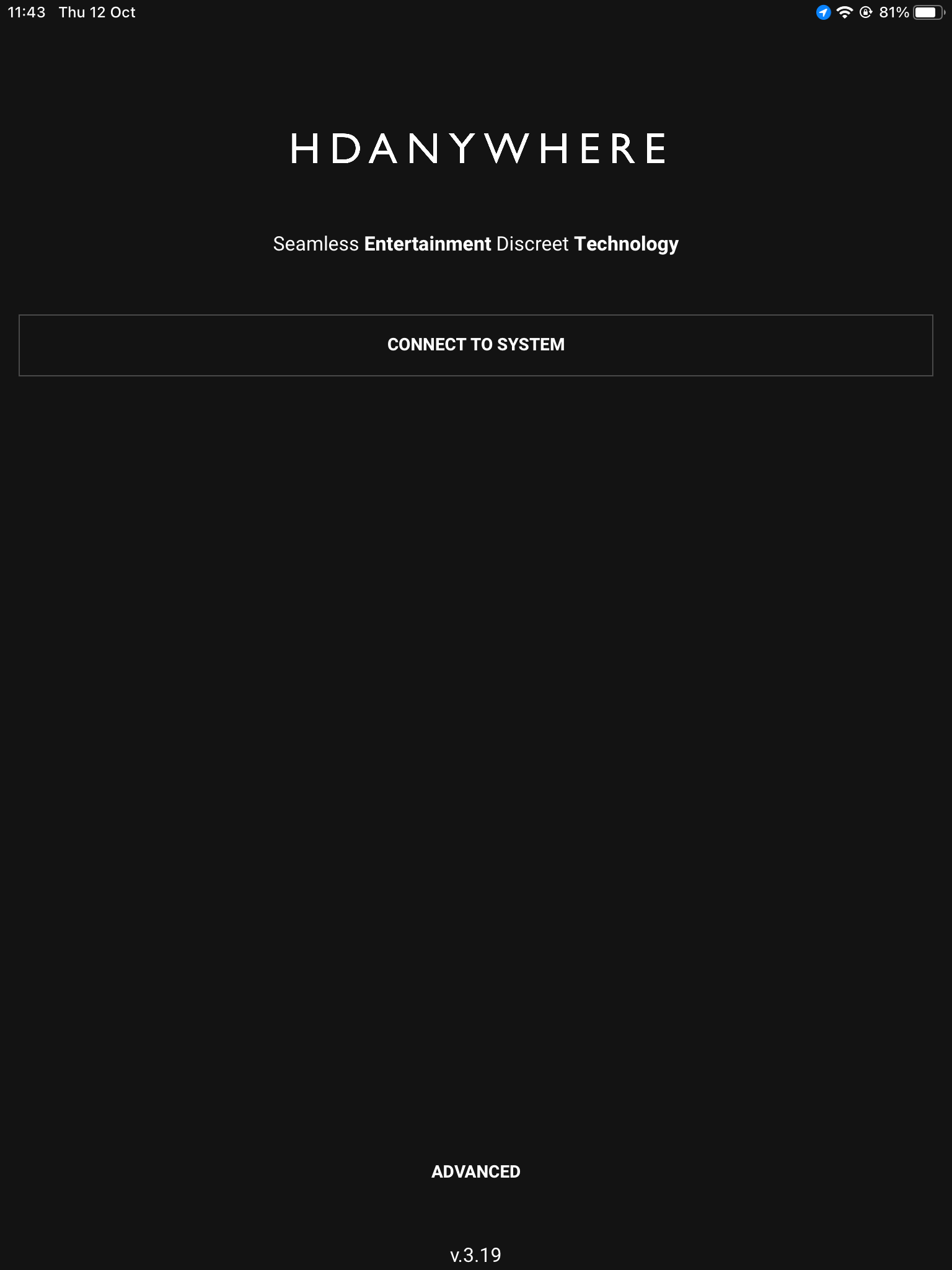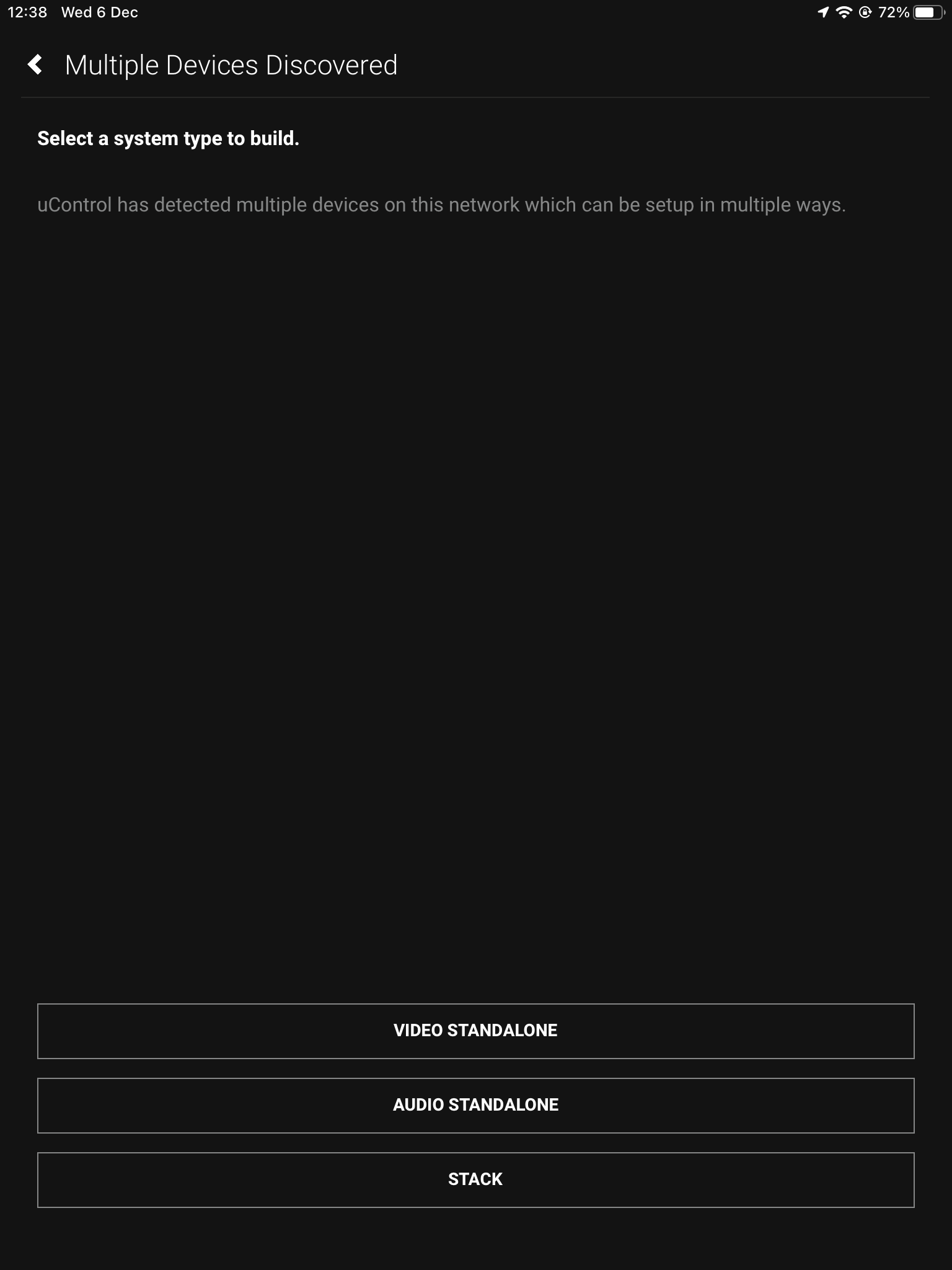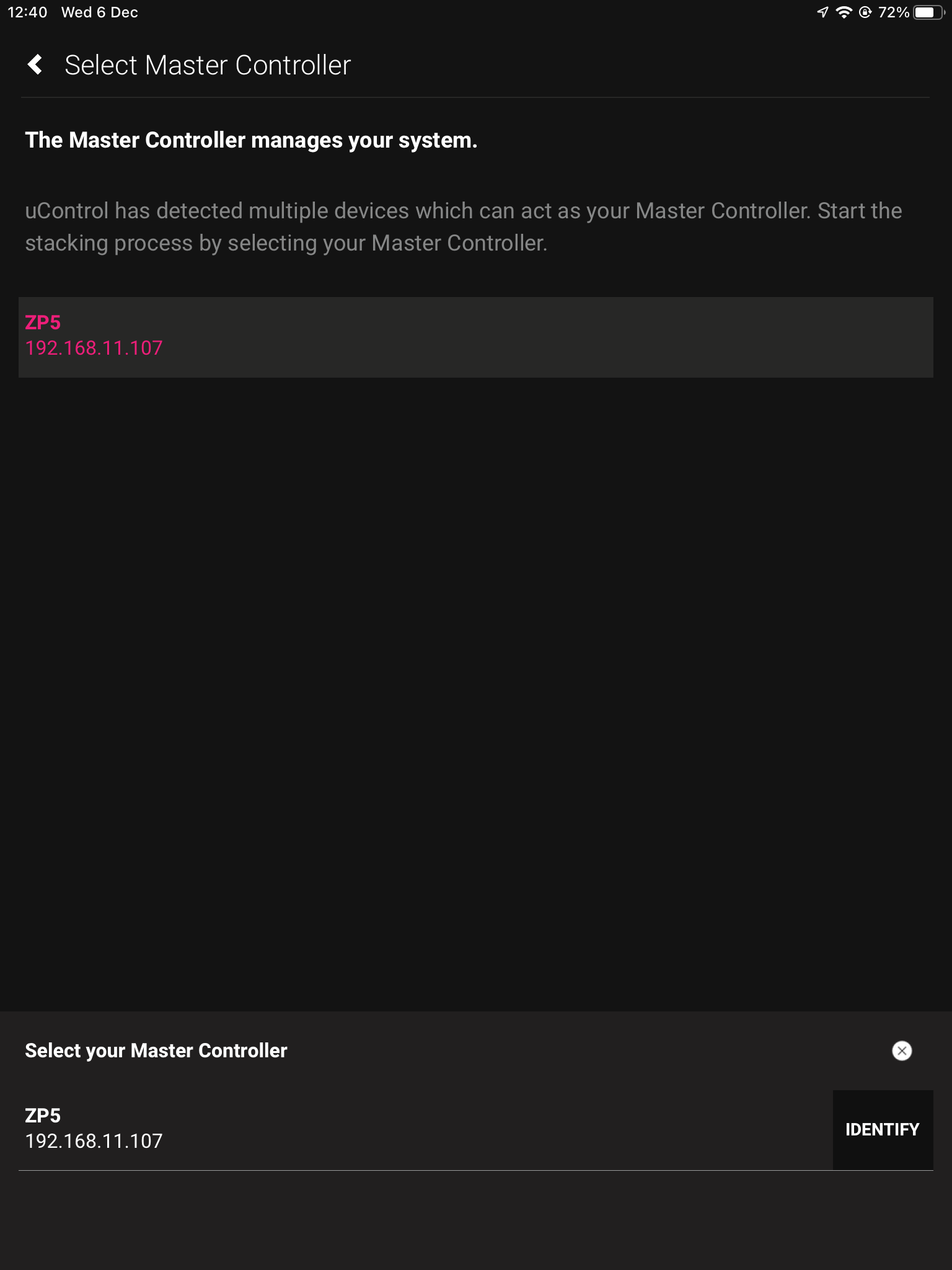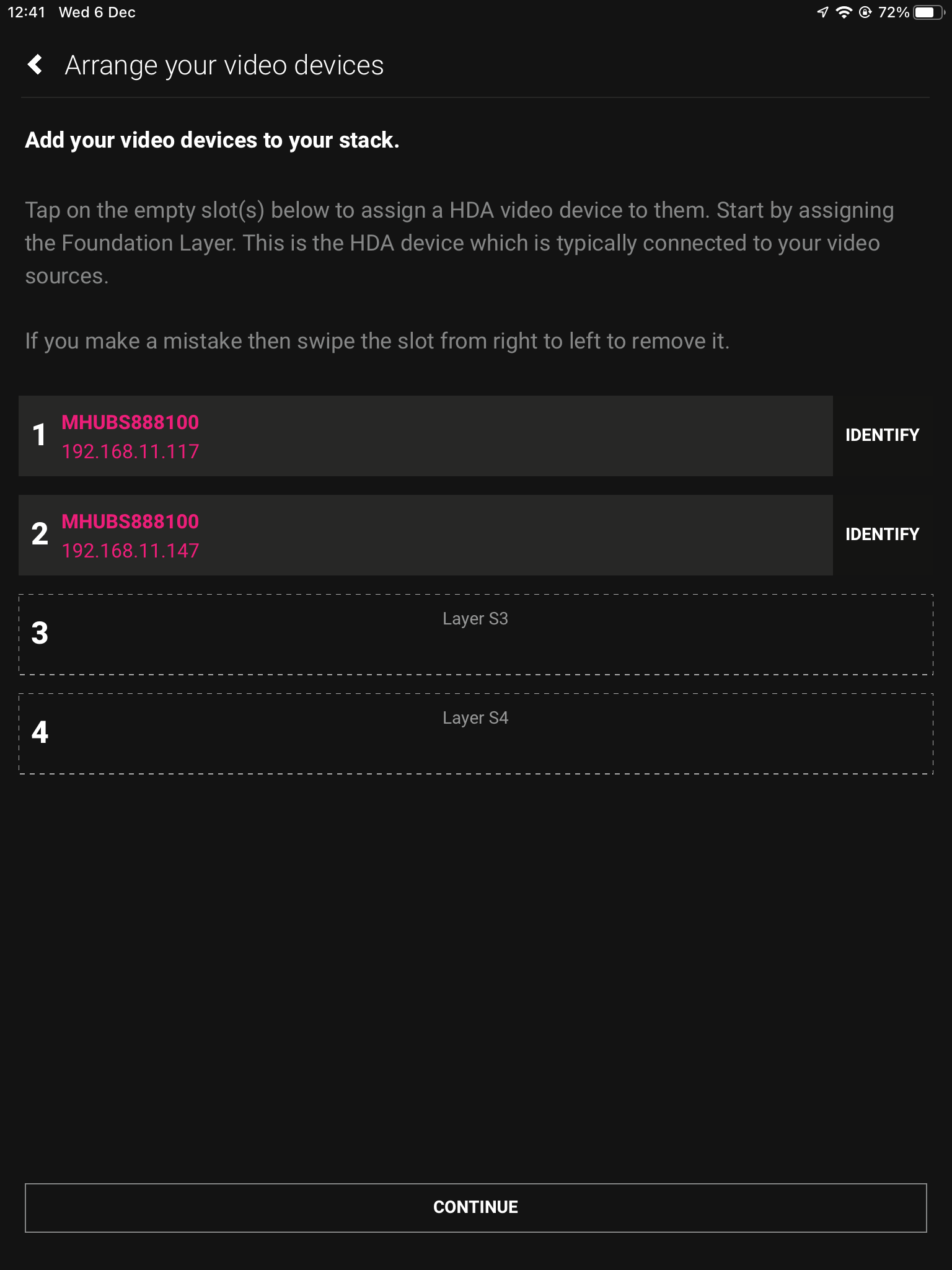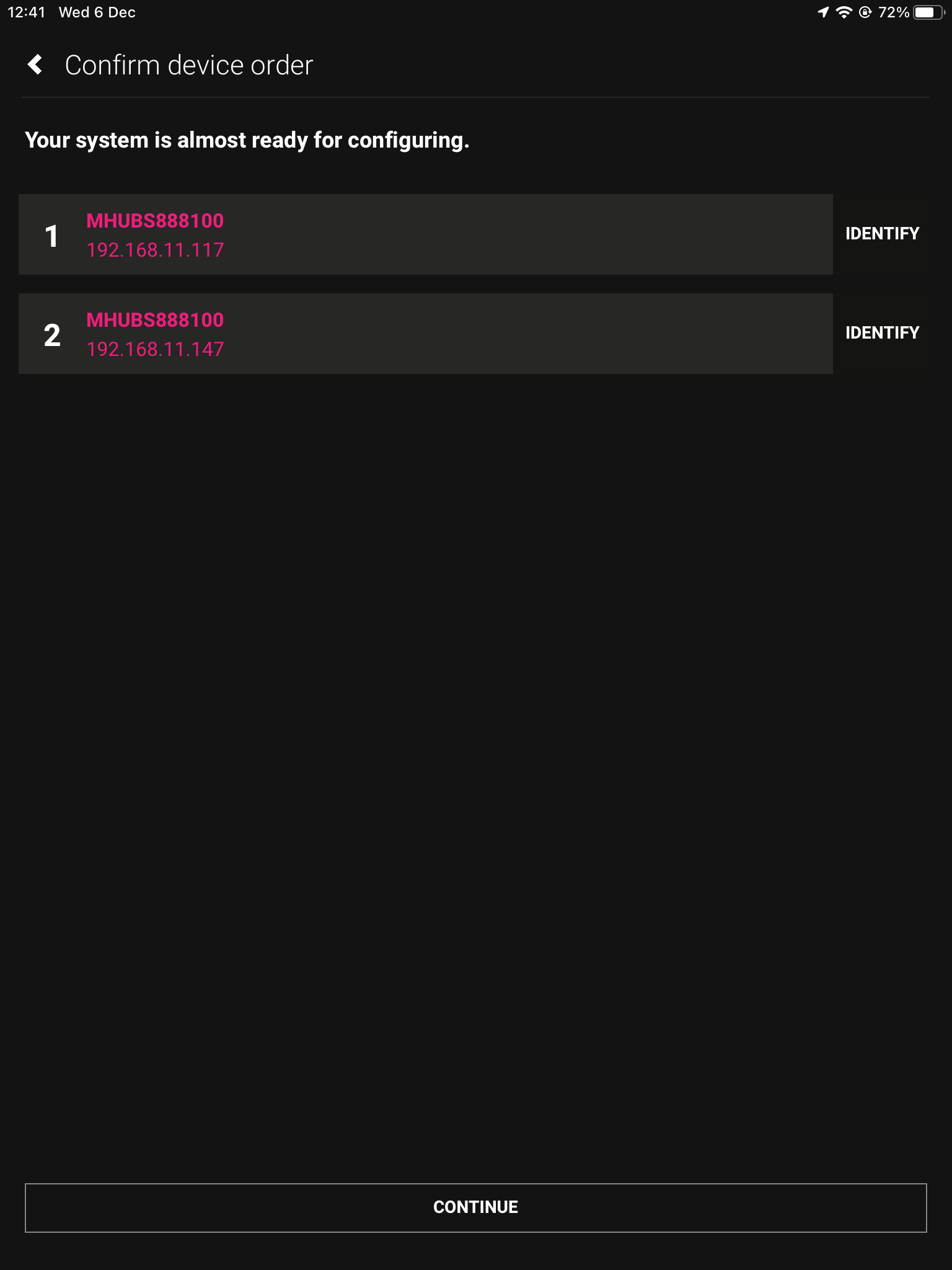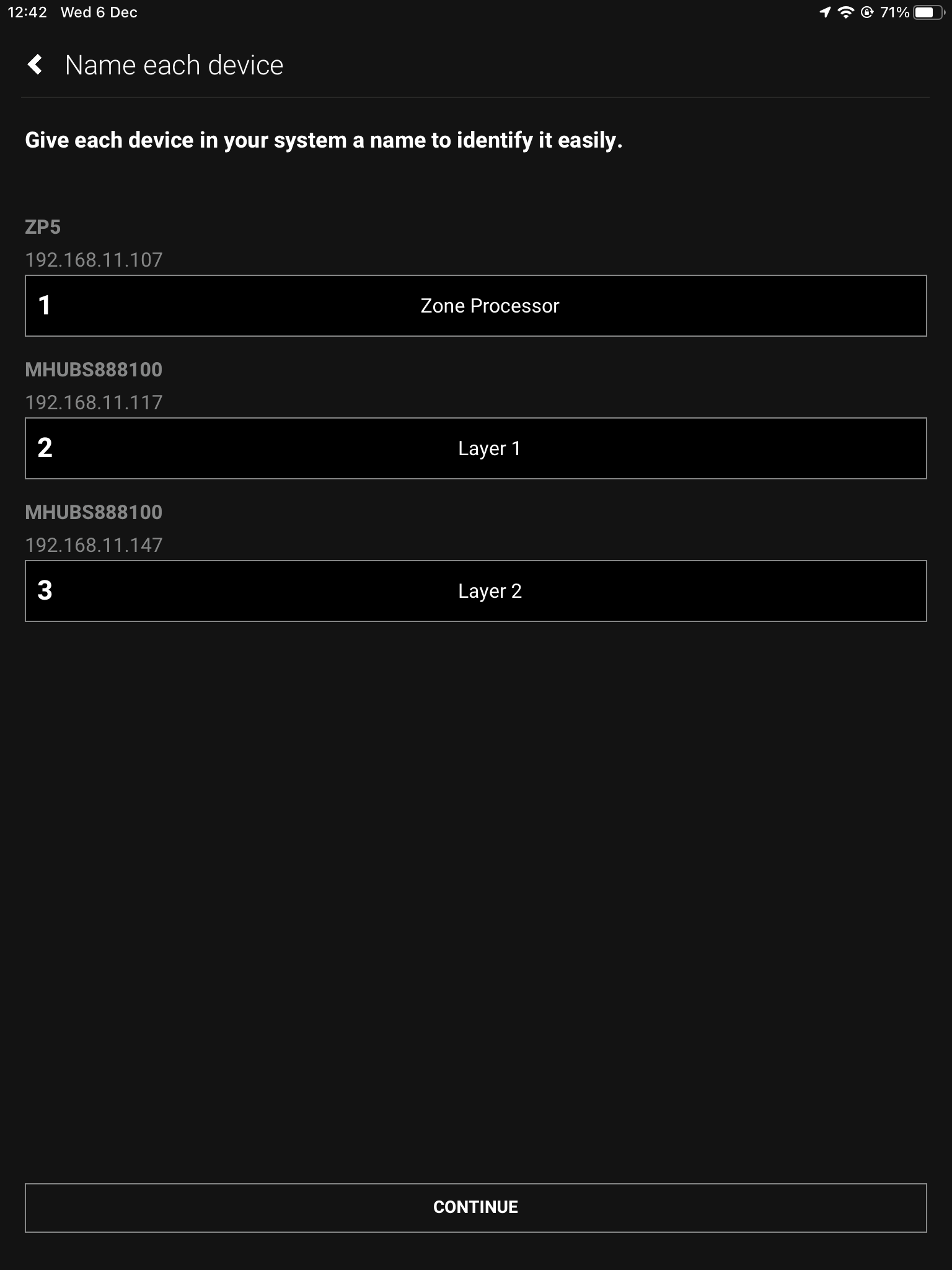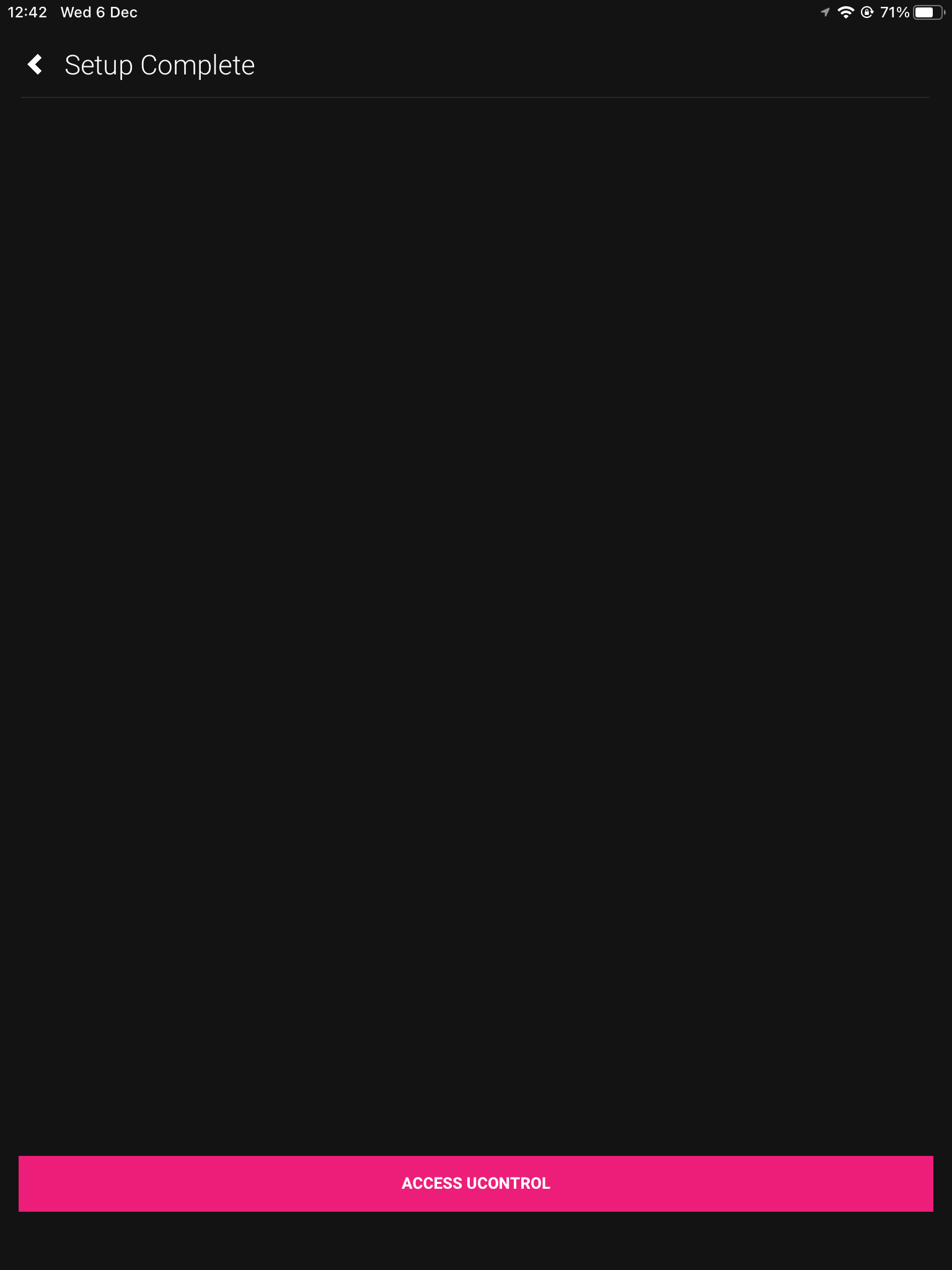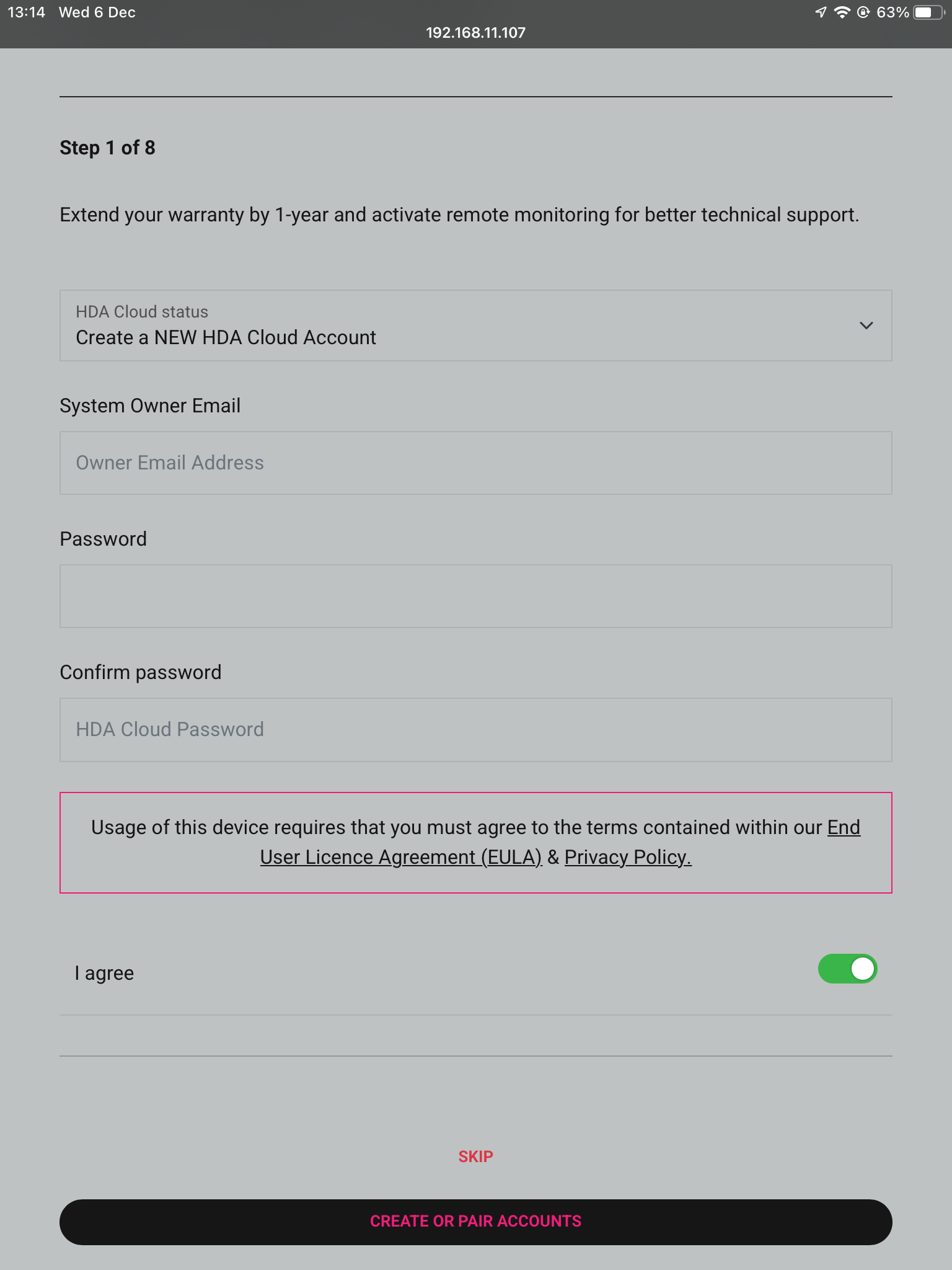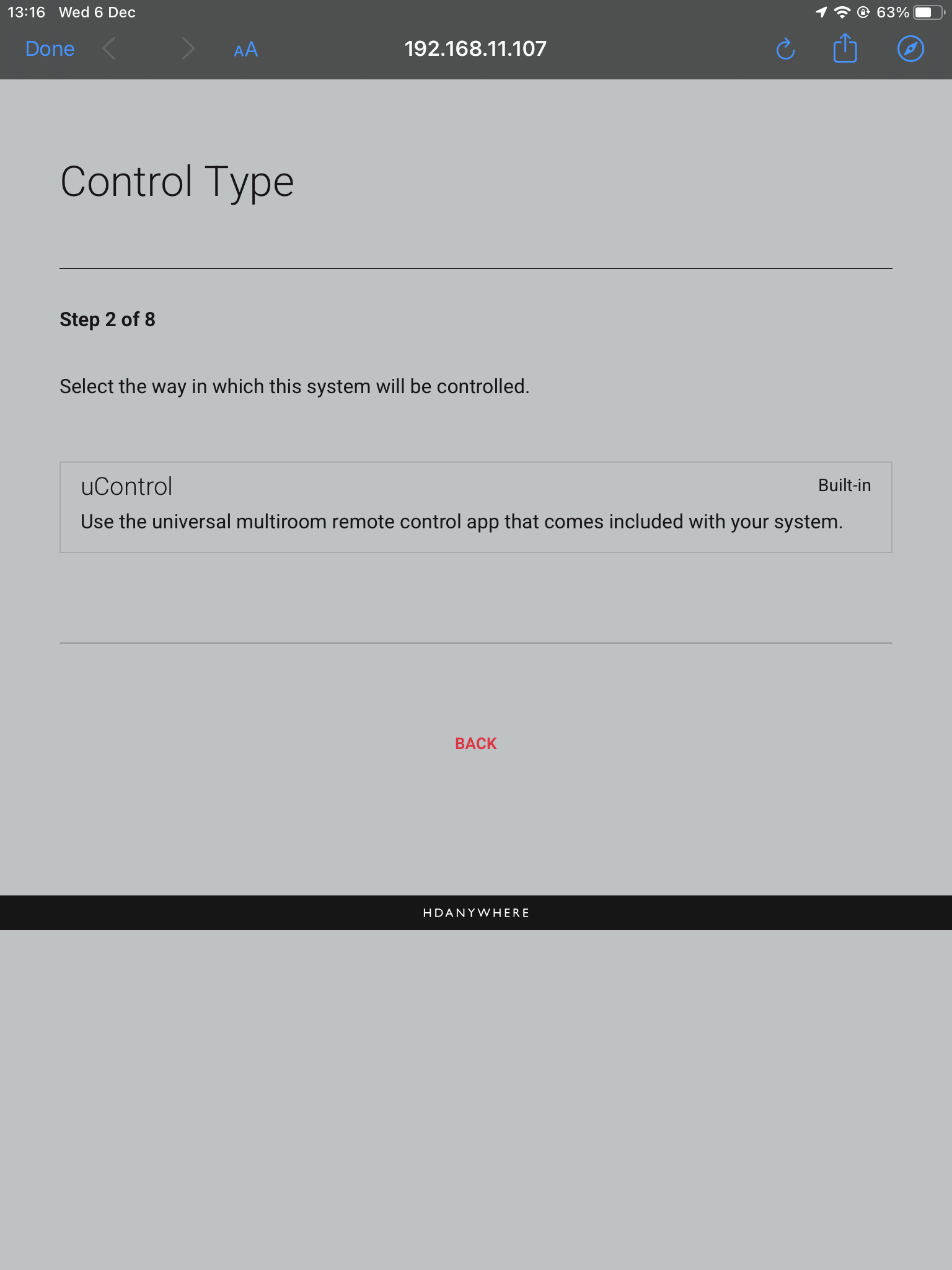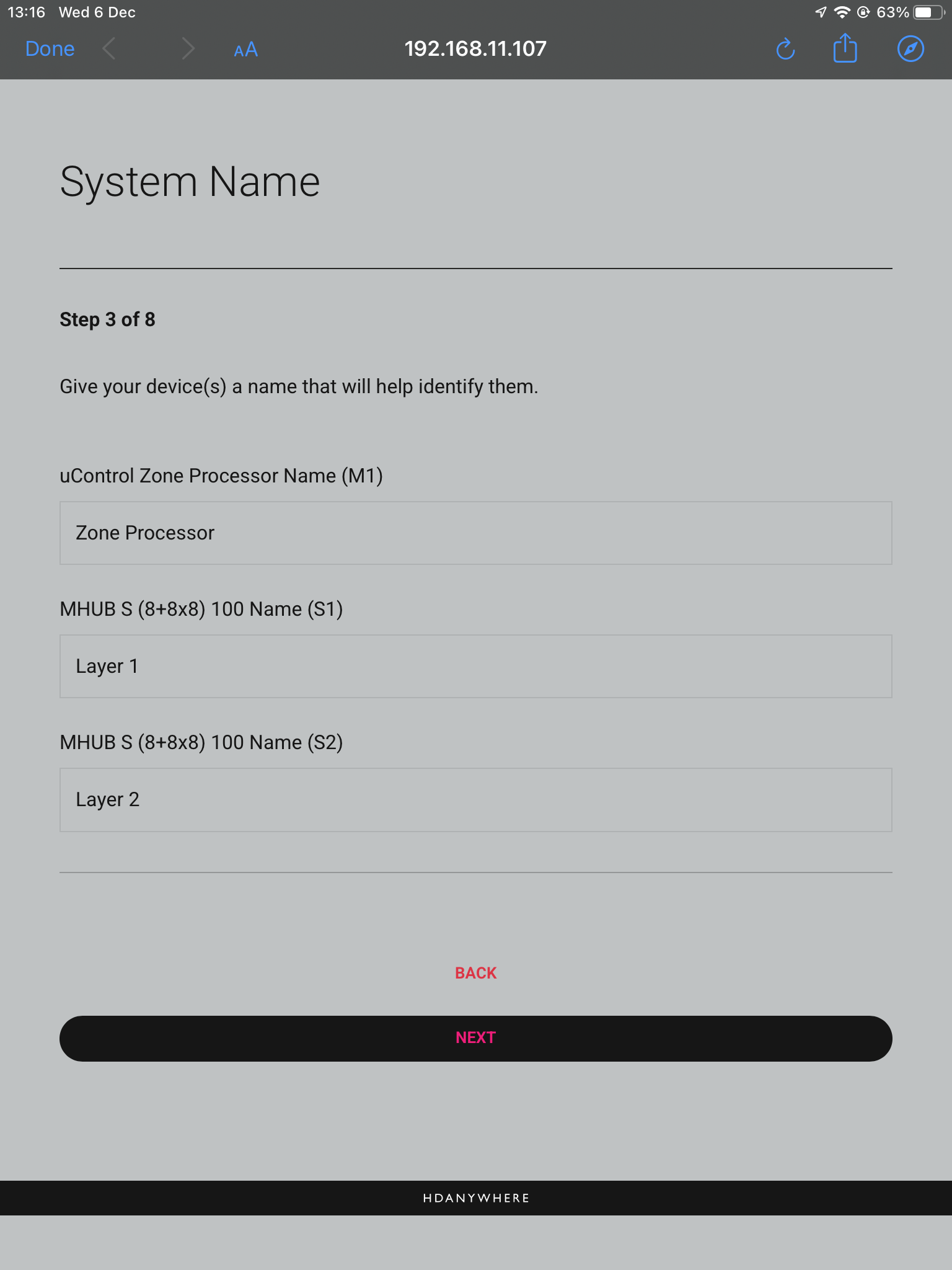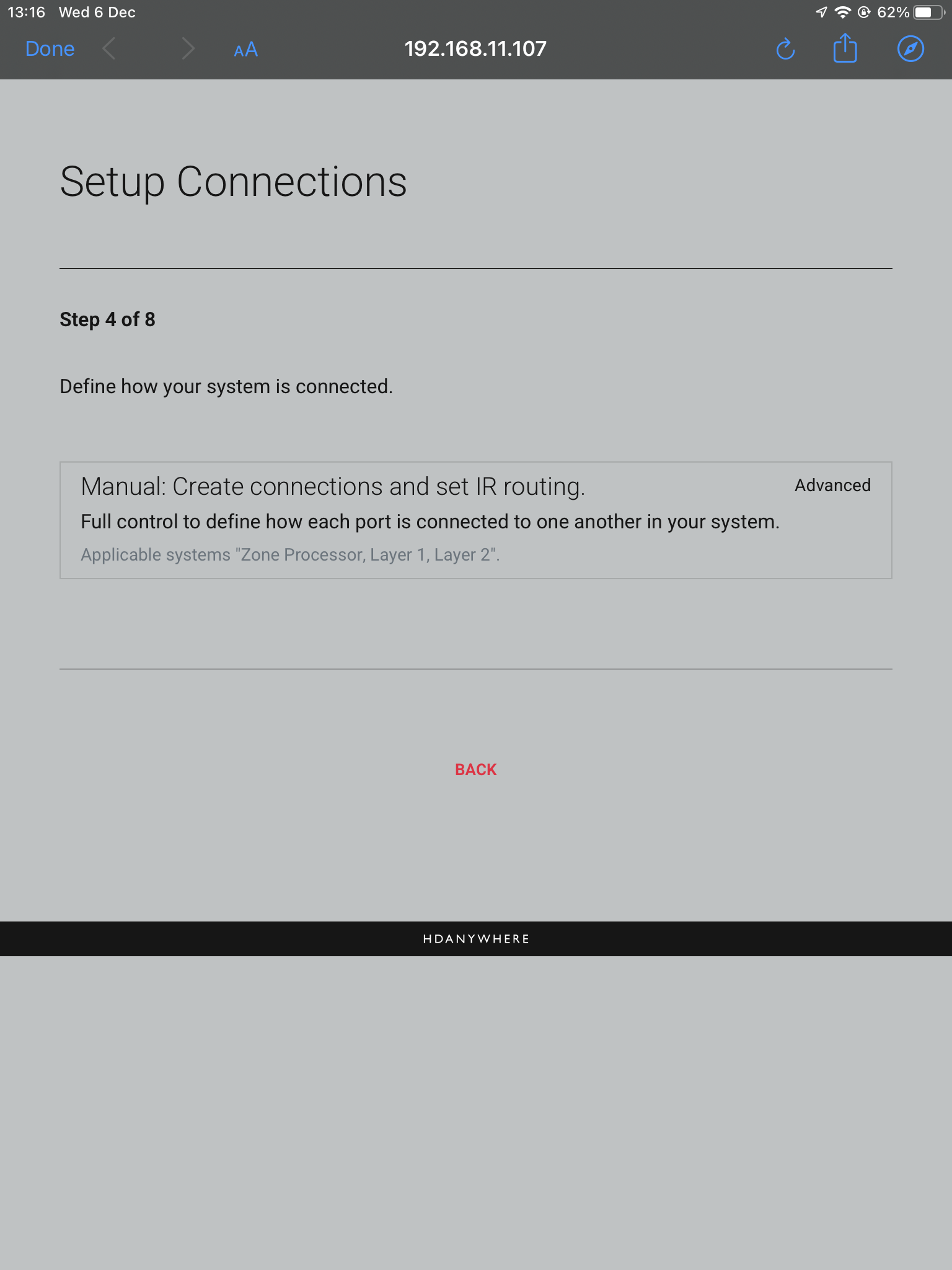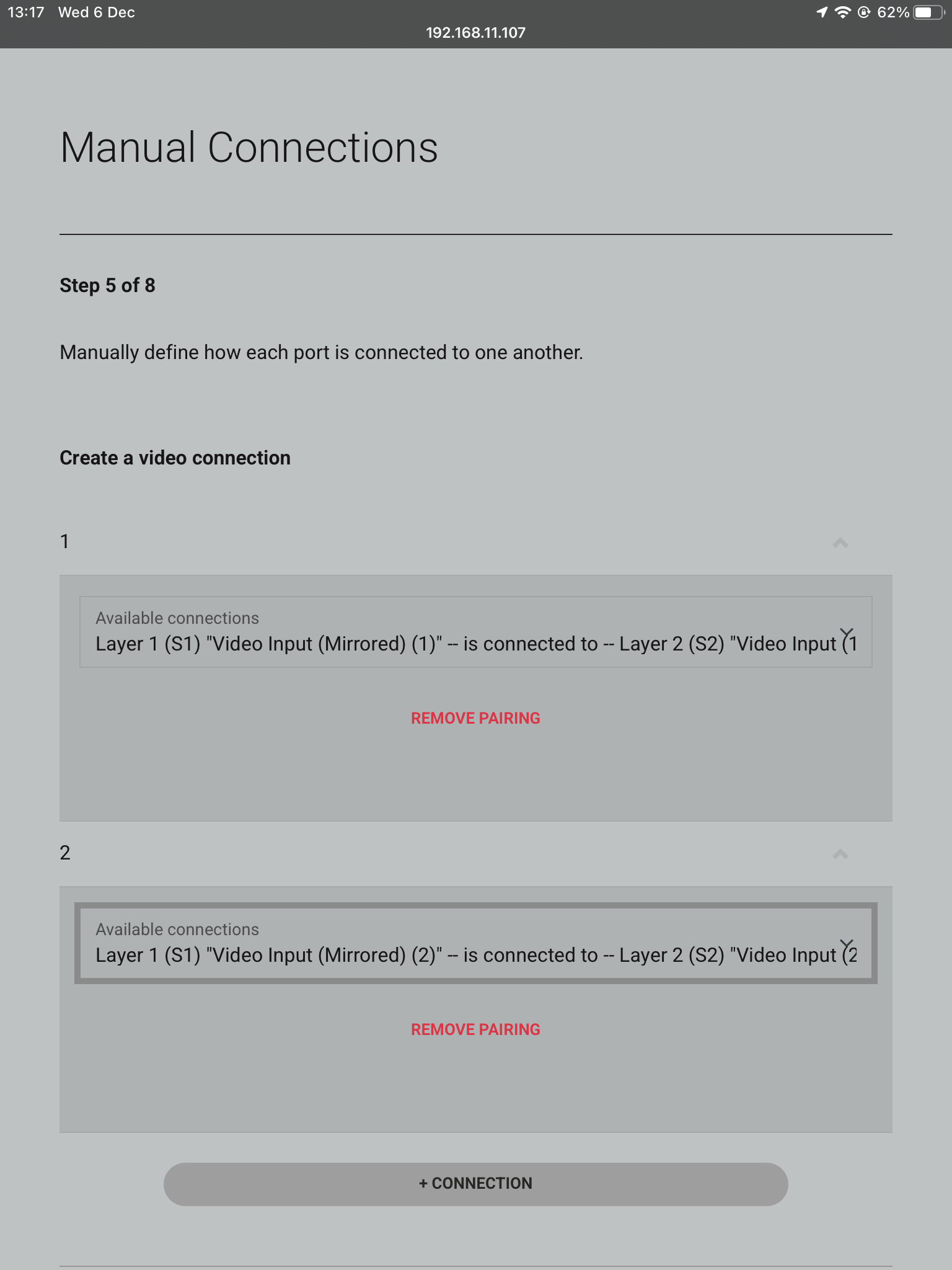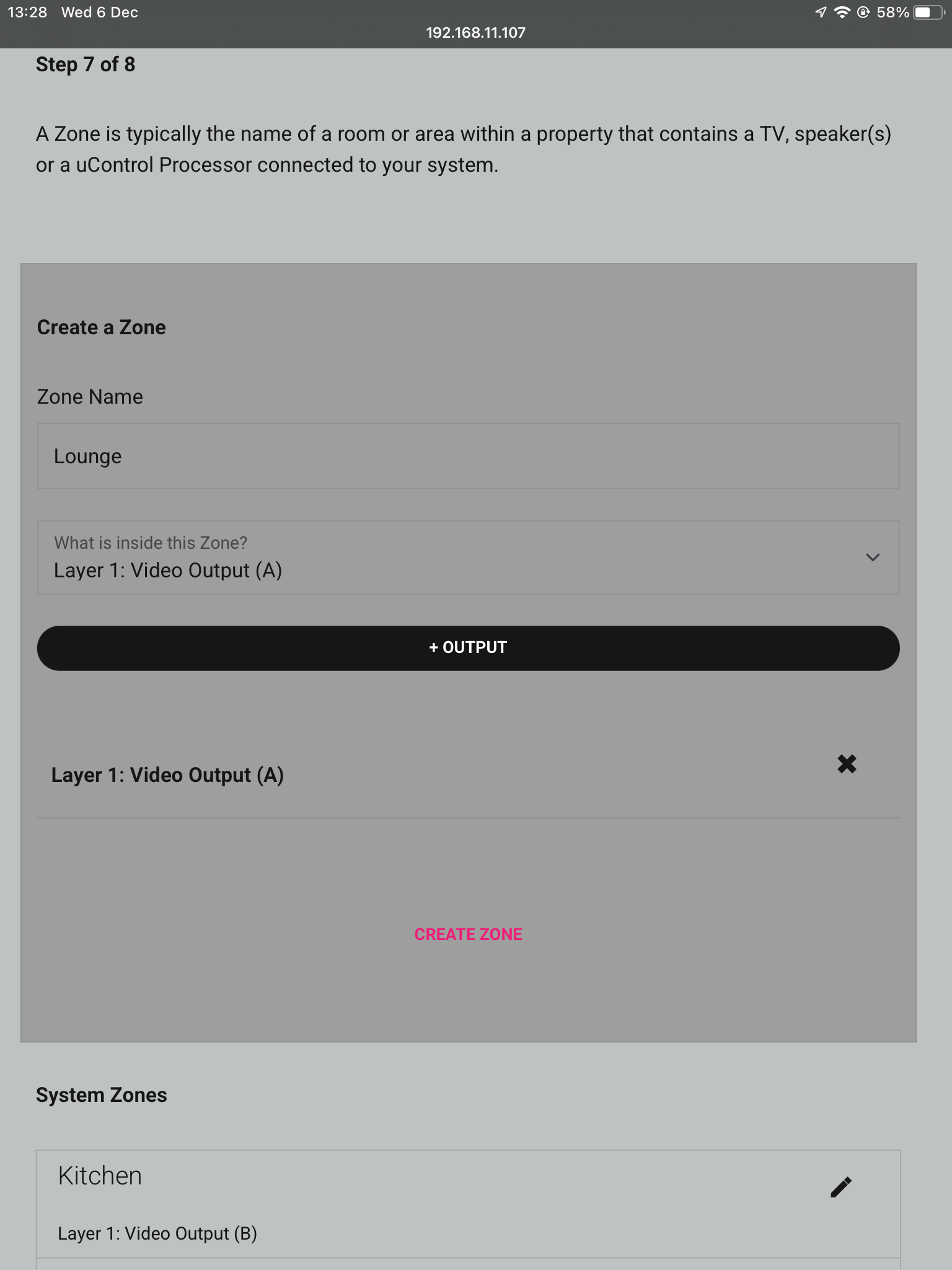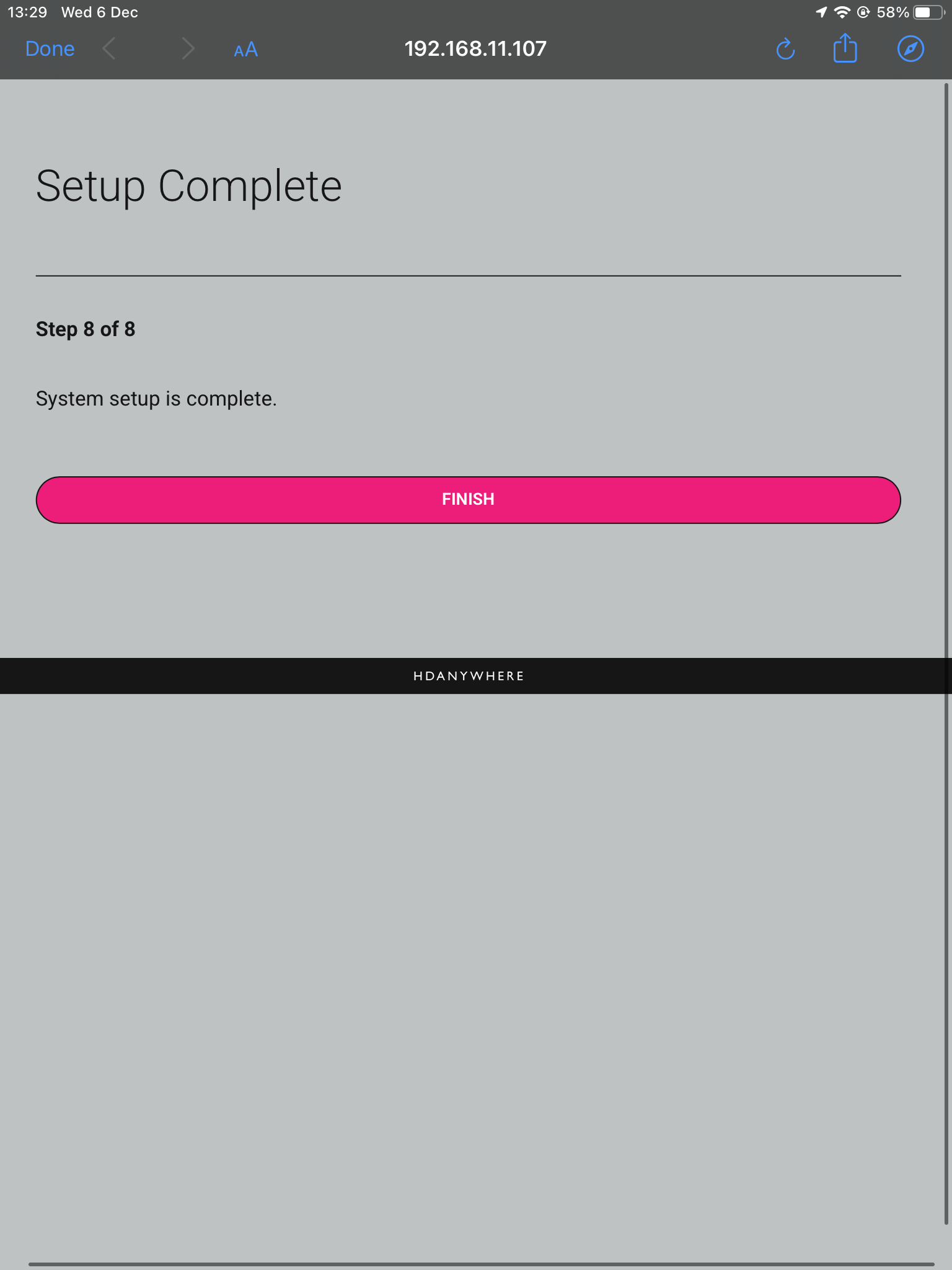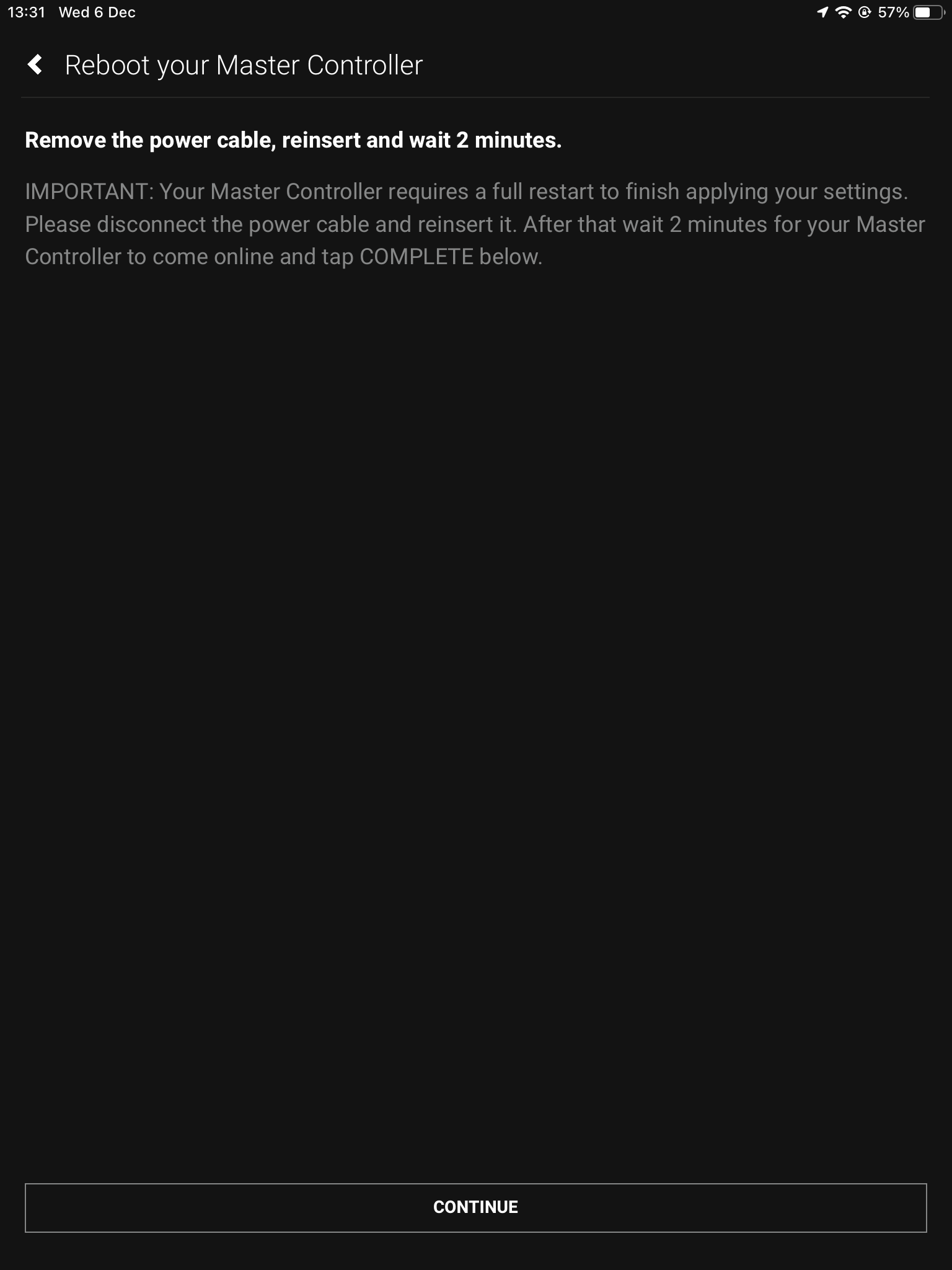How to build an MHUB S stacked system
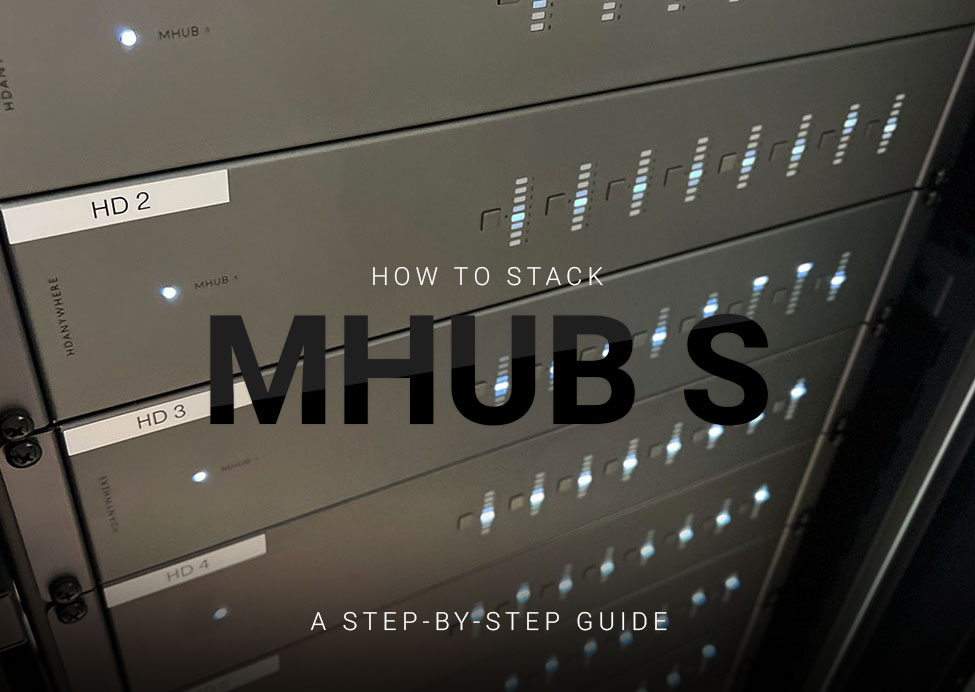
Please read:
This guide will show you how to build a stacked system using two or more MHUB S with uControl acting as the main method of control for the system.
This guide is intermediate in difficulty and assumes that you have installed MHUB before in standalone mode.
Make sure the only HDA devices on the network are the ones you want to put into the Stacked System. If you still cannot discover them in the app consider your network infrastructure, the app may struggle to find the system(s) if there are things like network switches in the residence so try simplifying it whilst going through setup.
It is strongly recommended that you read this guide carefully before commissioning your stacked system to ensure all features of the system work as expected.
25 minutes (approximately) to work through.
What you will learn:
Checklist
To create a stacked system please make sure you have the following before you start:
- MHUB S (x2 or more)
- Zone Processor, uControl Connect (x1)
- HDMI cable(s) to create connections between your MHUB S systems
CHECK SOFTWARE VERSIONS:
Check that ALL hardware above has been updated to the latest software version BEFORE you start configuration on uControl app.
Glossary
the following terms are used throughout this guide.
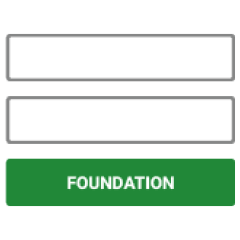
Foundation Layer
The MHUB S system which is directly connected to a video source(s) is referred to as the Foundation Layer. Ideally, this system should be physically installed at the bottom of your MHUB S stack. Inside uOS this system is referred to as S1 (see Stack Layer below).
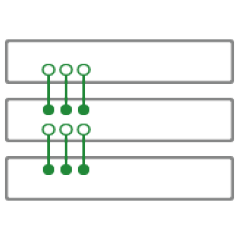
Connections
A Connection is used to define the cabled connections between each component in an MHUB Stack. The combination of HDA devices in your Stack will determine which ports can be paired or not.
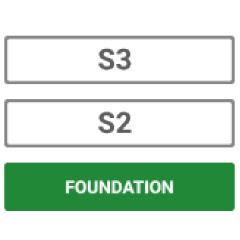
Stack Layer
The Stack Layer is an alphanumeric identifier within uOS, starting from the Foundation Layer (Layer S1). This identifier represents the order of MHUB systems that are connected to one another by a Connection. For example, if you had four MHUB S systems stacked together, then you would start with the Foundation Layer (Layer S1), then the second MHUB S (Layer S2), followed by the third MHUB S (Layer S3) and, finally, the fourth MHUB S (Layer S4).
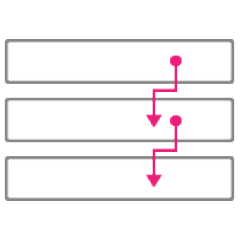
IR Cascade
MHUB S supports infrared (IR) passback from any display receiver connected to any MHUB system to another MHUB, through a process called IR Cascading. IR Cascading works from the top of your Stack, down the MHUB Stack Layers, until it reaches the Foundation Layer Source IR outputs or is instructed to stop elsewhere by uOS.
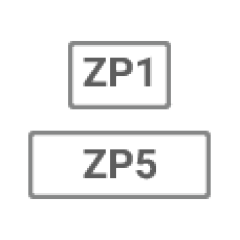
Master / Controller
An HDA device (like a Zone Processor) designed to control MHUB and/or MZMA systems operating in Stack mode. Any Stack that needs to be controlled by uControl must have a Master / Controller present in your setup. This is identified as M1 in uOS.
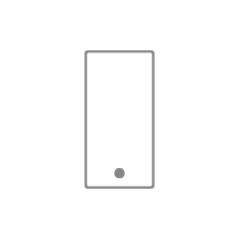
uControl
uControl is our control system for configuration and control of stacked systems. When we refer to “uControl” in this article we are referring to our app specifically.
Wiring
Stacking video and cascading IR is made possible by two ports on the rear of each MHUB S.
- “Mirror (OUT)” port
Connect the mirror out HDMI port to each Source Input at the Foundation Layer MHUB to the corresponding Source In HDMI port of the next MHUB in the stack. - “Stack IR (IN)” & “Stack IR (OUT)” ports
(Only needed if you are using IR Passback in your stack)
Used for MHUB S’ IR Cascading function and can be connected using the Source IR Stacking Cable included with MHUB S. Stack IR only works with a maximum of 4 MHUB S systems.
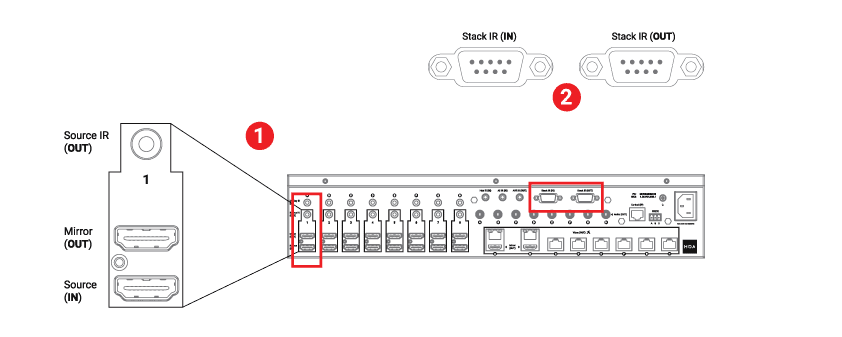
- Using HDMI cables, connect your video input/source to the lowest MHUB in your stack (Foundation Layer) first. Connect them to the “Source (IN)” port.
- Repeat step 1 for every video/input source.
- From the Foundation Layer locate the “Mirror (OUT)” port and connect a short HDMI cable to it. Complete this connection by connecting the HDMI cable to the “Source (IN)” port on the MHUB S in the layer above.
- Repeat step 3 for every MHUB S in your stack.
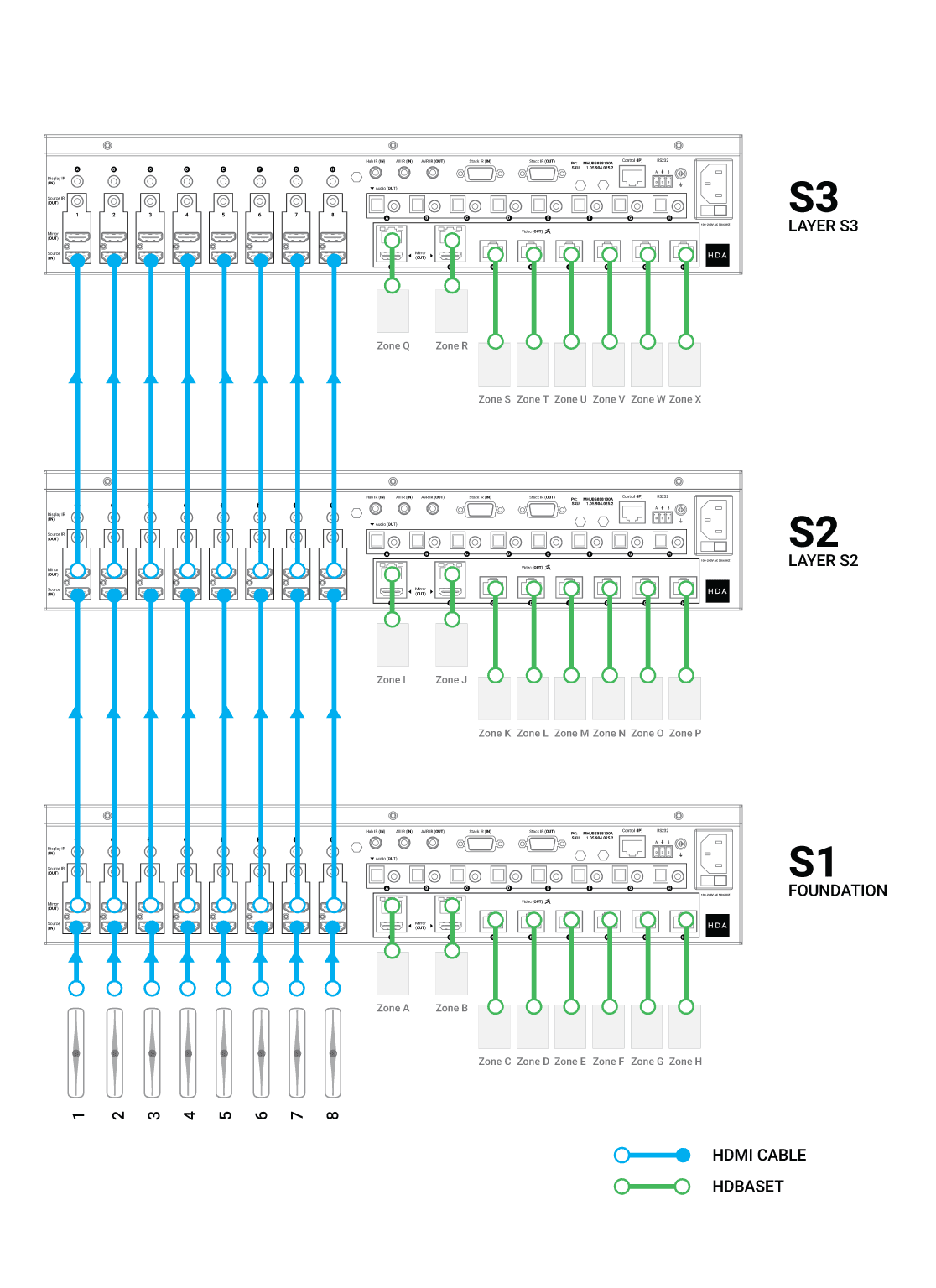
Watch video: How to wire MHUB S to create a stack
This video describes how to wire MHUB S systems together to create a stack.
Watch video: IR Cascading
If you plan to control your video input/sources using the original source remote control from displays served by stacked MHUB S then you will need to cascade IR down your stack.
There are some general rules to follow when doing this:
- Cascading IR applies to source control only. You cannot Cascade IR to displays.
- Cascading IR goes down the Stacking Layers only, from last to first.
- Similar to Connections, IR Cascading can only be defined between incremental Stacking Layers: S3 to S2 and finally S1. It is not possible to jump between devices, for example, S3 to S1.
- The Source IR Stacking Cable is 50cm/1.64ft so bear this in mind when rack mounting MHUB S, you must use the one supplied with the full kit.
- All “Source IR (OUT)” ports have two modes: Local and Passthrough. If the port is set to Local, then any IR received from a stacked MHUB will be transmitted on the receiving MHUB. If the port mode is Passthrough then the IR signal will be transported off that MHUB down the Stack Layer until it reaches an instruction to execute the IR command Locally.
- IMPORTANT: Local and Passthrough modes can be set from uOS on the Zone Processor.
- Any input served from a “Mirror (Out)” port must match the “Source (IN)” port identifier. You can not switch port IDs (eg. Mirror 1 to Input 4)
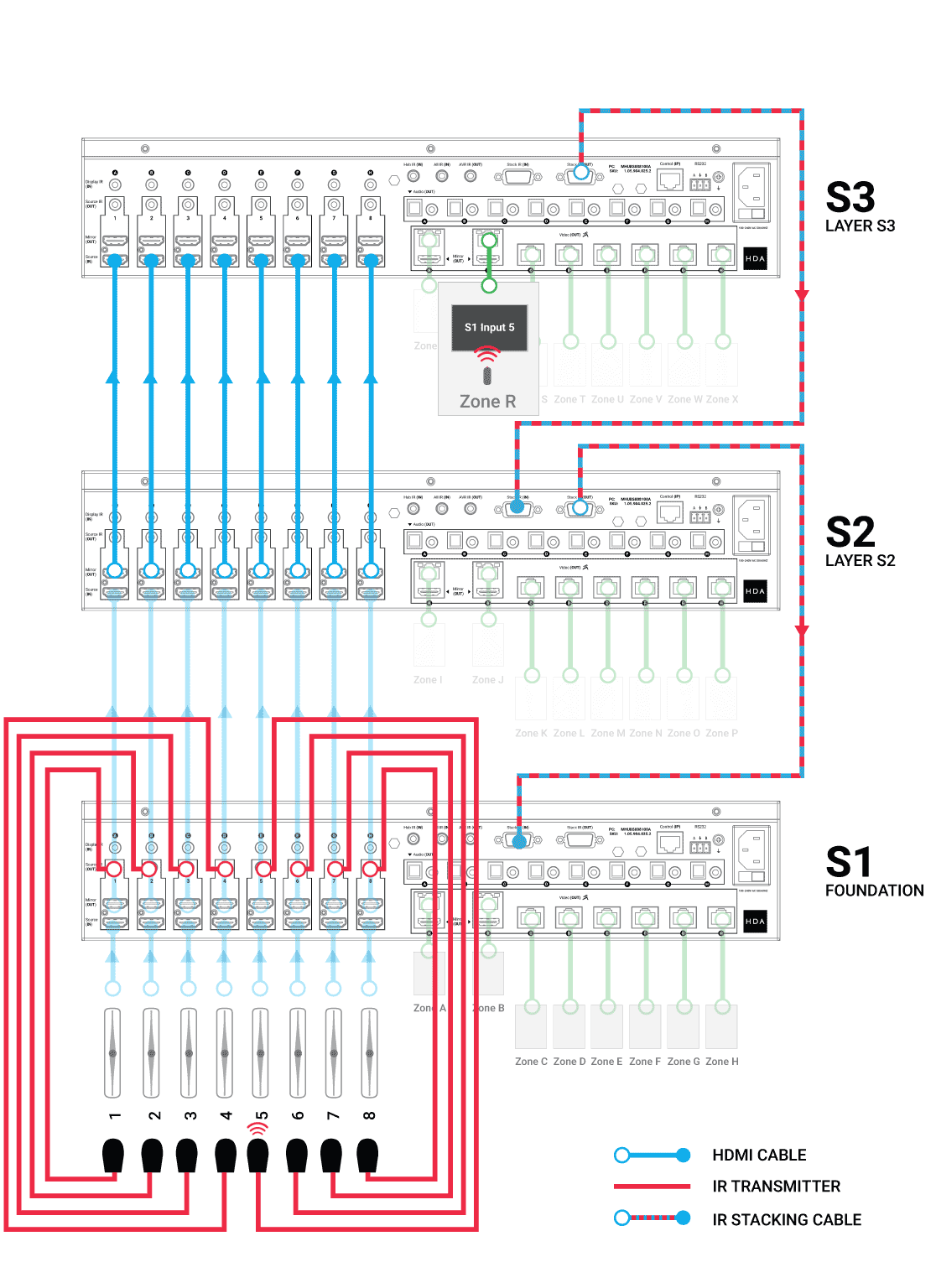
How to wire MHUB S for IR cascading
This video describes how to send IR from a stacked MHUB S to the Foundation Layer.
Initialising your Stacked System using uControl
Ensure that your MHUB S systems are correctly wired for stacking covered in the part above and that the following is completed:
- All MHUB S systems in your stack are powered ON.
- Your Master / Controller device (Zone Processor or uControl Connect) is powered ON.
- All MHUB S systems and the Master Controller are all connected to the LAN and reachable by their IP address.
- IMPORTANT: All hardware has been individually updated to the latest software version.
Configuring MHUB to operate in stacked mode can not be undone without resetting the system and starting again. Ensure that you have your wiring information handy and that you know exactly how the system is connected together before initialising your stack.
1. Connect to system
To get started press connect to system on the uControl Homepage.
2. Stack
If the HDA devices are on the network you will be presented with the option to create a stack, video standalone or audio standalone, as this contains two MHUB S’ it is a Stack.
3. Master Controller
The Zone Processor acts as the bridge between 2 or more HDA devices and all data goes through this device, acting as a brain. It needs to be selected as the Master Controller.
4. Setting Stack Layers
Next we need to choose our layers, starting with the Foundation Layer. Press identify to the right of the HDA device to make the power LED blink, when you know which is which select your primary MHUB for 1 and the other HDA device for 2, then hit continue.
4b. Order of layers
The order of your physical stack may be different to the order in uControl, as the MHUB with the IP address 192.168.11.147 could be the Foundation layer. It is important to mirror the order of the MHUB’s.
5. Naming devices
Name the devices so that they’re easily identifiable.
6. Access uControl
Your MHUB’s are now in Stack mode and are ready for configuration. You can now proceed to perform First Boot of your Stack with the Master Controller (M1)
7. Owner Account
Owner Accounts allow installers to add their HDA PRO account to their system for additional features, and to increase the warranty period. We recommend you do not skip this step.
8. Control Type
Choose uControl as the Control Type.
9. System Name
Confirm the names of your devices.
10. Setup Connections
This next step will allow us to make the manual connections between the multiple devices.
11. Manual Connections
This is where you tell the system how it is all linked. In this example source device 1 will be connected to Source (In)1 of the first layer (S1) in the stack and then mirrored with a shorter HDMI cable going into Source (In)1 of the second layer (S2), meaning the source will be available on both MHUB’s and therefore more zones. The same goes for Input 2 being paired with Source 2 on the second layer. Make sure to repeat how ever many times needed for your amount of source devices.
12. Zones
A zone is where a display is located, so name the zones after the room those displays are in. To add an output to a zone, choose which output from the list and then press “+OUTPUT”, check that the output has been added below in bold and then press “Create Zone”. Repeat process for all zones.
13. Complete
Now the system has been configured press “Finish” and you will be taken out of the web interface.
14. Reboot
The last step is to remove the power cable from your Zone Processor and wait 2 minutes, then plug it back in. This is needed to apply the settings you have just changed, once the 2 minutes is up press “Continue”.
After hitting continue you will be taken into the uControl interface where you can begin setting up the necessary packs and additional features like Functions and Sequences. For more guides on setting up systems after the first boot, please refer to our uOS support page.